Top 15 estensioni di Chrome per le esigenze della tua azienda [2025]
Essere uno dei browser web più popolari comporta dei vantaggi: una miriade di estensioni per browser. Con esse, puoi rendere il tuo lavoro più produttivo, ma solo se scegli quella giusta.

Google Chrome si è fatto strada nei cuori delle persone essendo intuitivo e semplice da usare grazie al suo design minimalista. È più veloce e più leggero di altri browser — ma ha un altro vantaggio che lo rende così popolare: le sue utili estensioni di Chrome.
Ci sono 137,345 estensioni disponibili, ciascuna con le proprie funzionalità uniche, caratteristiche e vantaggi. Tuttavia, tra di esse ci sono anche app malevole con cui non vuoi interagire; quindi, come scegli quella giusta?
Per aiutarti a selezionare le estensioni più utili per il browser Chrome, abbiamo creato questa guida. Esploreremo alcune delle migliori estensioni che migliorano la tua produttività e condivideremo consigli su come scegliere quella giusta.
Disclaimer: Questo post del blog è stato aggiornato per l'ultima volta il 27 giugno 2025.
Cosa sono le estensioni di Google Chrome?
Le estensioni di Chrome sono piccoli programmi software che puoi scaricare e installare sul tuo browser (Chrome) che migliorano la tua esperienza di navigazione. In sostanza, queste estensioni migliorano la funzionalità di Chrome, avendo un'interfaccia ridotta per rendere l'esperienza più fluida.
Le estensioni servono a uno scopo specifico, come tradurre pagine, anche se hanno più componenti. Puoi utilizzare le estensioni solo nel browser, su una pagina particolare, o con parametri specifici.
E, poiché Google Chrome detiene una quota di mercato del 50% del mercato dei browser internet negli Stati Uniti, sono spuntate migliaia di estensioni nel Chrome Web Store. Ma solo alcune di esse sono effettivamente utili.
Incontriamole!
Quali sono alcune delle migliori estensioni per Chrome?
La cattiva notizia è che circa l'87% delle estensioni di Chrome ha meno di 1.000 installazioni; il che significa che non tutte le estensioni di Chrome sono buone.
Ma non preoccuparti, la nostra lista contiene solo le migliori estensioni di Chrome:
- Guru – Il miglior strumento di gestione della conoscenza alimentato dall'AI.
- Todoist – Il miglior strumento di gestione delle attività per la creazione di liste di cose da fare.
- Grammarly – La migliore app per il controllo della grammatica e della scrittura con AI.
- Nimbus Screenshot – La migliore estensione di Chrome per catturare screenshot e registrare video.
- Serpstat Website SEO Checker – Il miglior componente aggiuntivo per browser per controllare la SEO di un sito web.
- Save to Pocket – Il miglior plugin per salvare contenuti (articoli, immagini, link, ecc.) in un unico posto.
- Noisli – La migliore estensione di Chrome per generare rumore ambientale di alta qualità.
- Adblock Plus – La migliore estensione di Chrome per bloccare annunci invasivi e pop-up.
- AIPRM for ChatGPT – La migliore libreria di gestione dei prompt con prompt per ChatGPT.
- LastPass – Il miglior gestore di password per un accesso più facile agli account.
- Bitly – Il miglior servizio di accorciamento URL e strumento di gestione dei link.
- Momentum – Il miglior strumento per migliorare la produttività trasformando il tuo browser in un ambiente rilassato e concentrato.
- Loom – Il miglior strumento di registrazione dello schermo e cattura per creare tutorial rapidi.
- Toggl Track – Il miglior strumento per il monitoraggio del tempo.
- OneTab – La migliore estensione di Chrome per organizzare le tue schede.
Nei prossimi capitoli, parliamo più in dettaglio di queste app e vediamo cosa le rende così fantastiche da usare.
1. Guru
Guru è uno strumento alimentato dall'AI che porta tutta la tua conoscenza colletiva e documentazione a portata di mano, ovunque tu vada. In poche parole, porta tutte le informazioni di cui hai bisogno a portata di mano, semplificando notevolmente il tuo spazio di lavoro.
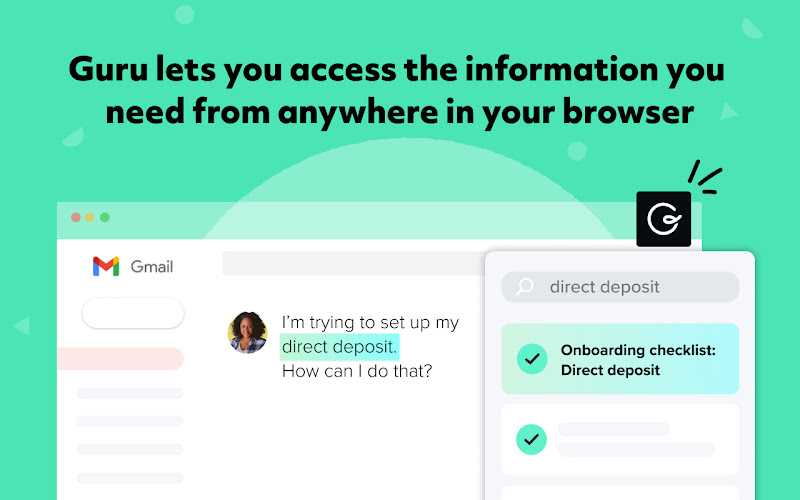
L'estensione di Chrome di Guru consente ai tuoi dipendenti di avere accesso immediato alla conoscenza della tua azienda e agli strumenti che usano ogni giorno con un solo clic, ovunque lavorino (Gmail, Asana, Salesforce e molti altri!).
Che si tratti di trovare informazioni sui prodotti o di politiche, questo strumento fa risparmiare tempo al tuo team e previene interruzioni.
Inoltre, consente agli utenti di accedere e aggiornare le informazioni in tempo reale, quindi puoi condividere informazioni, semplificare la comunicazione interna e integrare più rapidamente i nuovi assunti.
“Questa applicazione è STUPENDA. Mi piace come i video possano essere incorporati nelle schede di conoscenza. La stavo quasi lasciando sfuggire.”
Scopri di più su Guru e cosa fa guardando questo video di demo on-demand!
Utenti: 100.000
Caratteristiche principali
- Ricerca intuitiva: Guru ha un'interfaccia user-friendly, quindi è super facile cercare ciò di cui hai bisogno.
- Richiesta di informazioni: Niente più passaggi costanti tra le applicazioni o richieste ai tuoi superiori per ottenere informazioni. Siamo certi che abbiano già abbastanza da fare. Con Guru, richiedere informazioni agli esperti di materia è facile.
- Promemoria contestuali: Guru offre conoscenza in workflow altamente pertinente alle tue richieste.
Casi d'uso
Guru è adatto a tutti i tipi di aziende: team remoti, piccole imprese o grandi aziende.
2. Todoist
Todoist ha un nome piuttosto autoesplicativo: è un gestore di attività che ti consente di creare liste di cose da fare. E in sostanza organizzare la tua vita lavorativa.

Questa piattaforma funziona digitando qualsiasi cosa nel loro campo compiti. Poi, le caratteristiche di linguaggio naturale di Todoist si attiveranno, riconoscendo il tuo intento e riempiendo la tua lista di cose da fare con suggerimenti appropriati.
Puoi fare molto con Todoist (disponibile sia per desktop che per mobile) come salvare elementi nelle tue liste dei desideri, contrassegnare i tuoi post preferiti nei blog e pianificare la tua giornata.
Ogni volta che completi un compito, puoi segnalarlo direttamente nel tuo browser, senza dover passare da un'app all'altra.
“È la mia applicazione quotidiana per gestire attività quotidiane e a lungo termine. Con essa, basta spegnere la testa e lasciare che l'app ti dica quando devi pensare alle tue attività.”
Utenti: 700.000
Caratteristiche principali
- Notifiche: Todoist ti invia promemoria ogni volta che c'è una scadenza imminente.
- Assegnazione dei compiti: Organizza il tuo lavoro e semplifica la tua vita lavorativa con Todoist. Puoi assegnare compiti alle persone giuste e prioritizzarli in base al livello di urgenza.
- Monitoraggio dei progressi: Vedi il tuo stato con un certo progetto con i tracker di Todoist, favorendo una maggiore produttività nella tua azienda.
Casi d'uso
Todoist è per team che vogliono semplificare i loro compiti e abilitare una migliore collaborazione.
3. Grammarly
Grammarly — noto per i suoi ottimi suggerimenti di scrittura — è un'app di controllo grammaticale AI che offre suggerimenti in tempo reale per migliorare la tua scrittura. Sebbene abbia la sua applicazione, Grammarly funziona anche in Chrome.
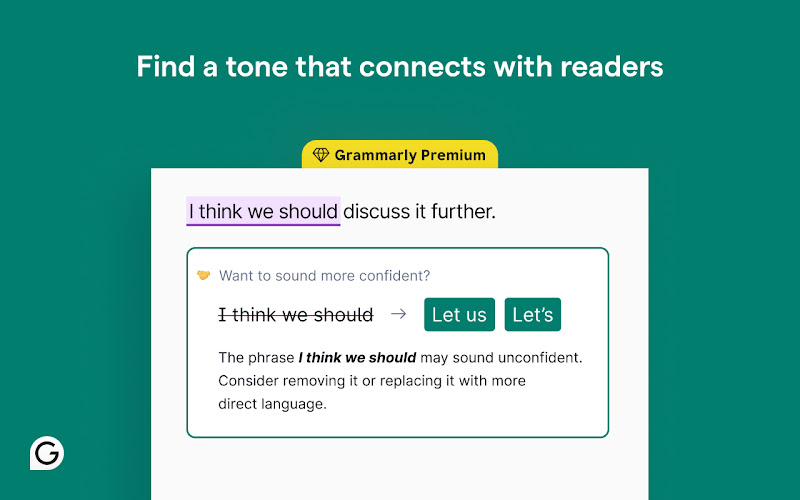
È uno strumento che funziona dove scrivi, sia su Google Docs, Slack, X o Facebook. Grammarly analizza le tue frasi e sottolinea (utilizzando colori diversi) le parole e le frasi che necessitano di modifica. Con un clic, puoi accettare o rifiutare i suggerimenti — o saperne di più su di essi.
In generale, Grammarly rileva errori di ortografia e grammatica scorretta, ma identifica anche parole confuse, plagio e punteggiatura.
“Ho iniziato ad usare Grammarly un po' di tempo fa e mi sono sentito imbarazzato di scoprire quanto sia diminuita la mia grammatica nel corso degli anni. Un utile strumento per migliorare le mie abilità.”
Utenti: 41.000.000
Caratteristiche principali
- Suggerimenti sul tono: Se stai mirando a un pubblico specifico e a un tono di voce, Grammarly ti copre le spalle. Ti offre indicazioni sul mood e sull'atteggiamento della tua scrittura, senza cambiare il significato delle tue parole.
- Riscritture di frasi intere: La tua scrittura è troppo complessa da comprendere? Nessun problema: Grammarly offre suggerimenti di chiarezza per rendere la tua scrittura più facile da comprendere.
- AI generativa: Ogni volta che sei a corto di idee, Grammarly può scrivere, riscrivere e dare idee con un clic di un pulsante. Con un singolo prompt, puoi scrivere contenuti nello stile del brand e nel tono appropriati.
Casi d'uso
Grammarly è il miglior strumento per ogni tipo di business, così come per uso personale. È anche un'ottima opzione per gli studenti che vogliono migliorare la loro grammatica.
4. Nimbus Screenshot
Nimbus Screenshot è un'estensione per Chrome, Firefox ed Edge che cattura screenshot interi o parziali dei tuoi schermi (di qualsiasi dimensione!). Ma non è tutto: puoi anche registrare video del tuo schermo o della webcam e condividerli con i tuoi colleghi.
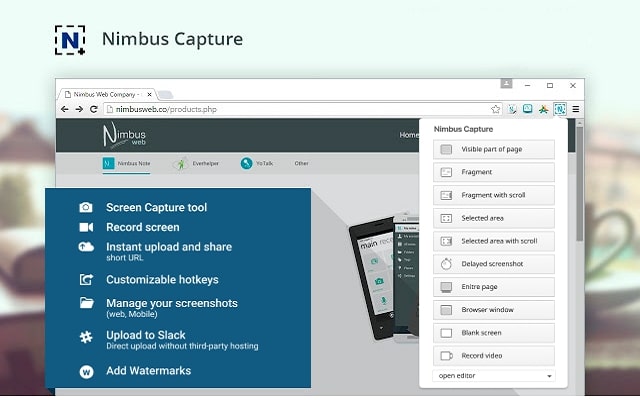
Ciò che rende fantastico Nimbus Screenshot è che puoi modificare e annotare i tuoi screenshot con il suo potente editor. Ritaglia e ritaglia le tue immagini, utilizza le funzionalità dell'editor per cambiare i colori, aggiungere grafiche agli screenshot e altro ancora.
In pochissimo tempo avrai la cattura perfetta dello schermo, che potrai poi inviare a Slack o caricare su Google Drive e consentire alle persone di commentare.
“Questa è ora la mia estensione Chrome preferita per segnare modifiche alle pagine web. Semplicemente, ADORO! "
Utenti: 1.000.000
Caratteristiche principali
- Guide passo dopo passo: Se desideri creare tutorial, basta registrare il tuo schermo e Nimbus creerà automaticamente una descrizione delle azioni utilizzando l'IA.
- Filigrane: Questa funzione (disponibile solo con Premium) ti consente di aggiungere filigrane ai tuoi screenshot e ai video per prevenire furti.
- Editor video: Le immagini non sono l'unica cosa che puoi modificare. Nimbus offre un editor video che ti consente di ritagliare i tuoi video, sfocare parti specifiche di essi e personalizzare la risoluzione del video.
Casi d'uso
È uno strumento per fornire servizi professionali; ideale per consulenti, coach, agenzie e organizzare eventi. Perché? Perché è più facile per le persone collaborare.
5. Serpstat Website SEO Checker
Entriamo nel dominio della SEO con Serpstat Website SEO Checker che è il miglior rappresentante di questa sezione. È un'estensione che ti consente di controllare la SEO del tuo sito e analizzare i concorrenti.
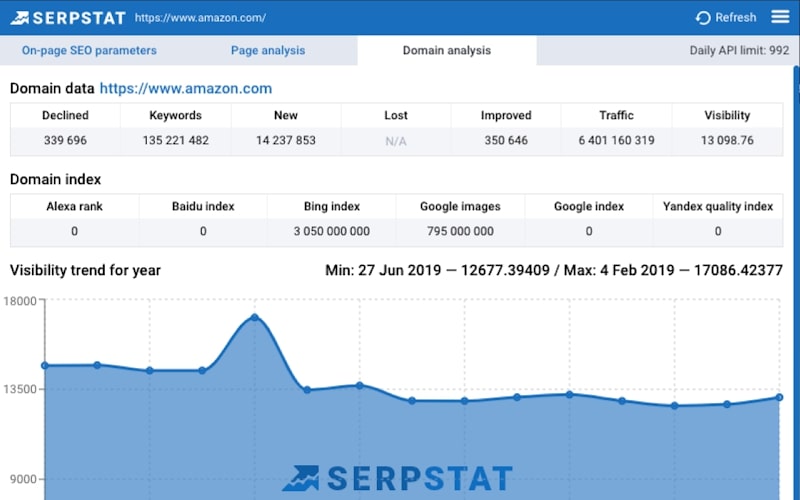
In poche parole, ti aiuta a scalare con il potere dell'analisi delle ricerche, permettendoti di esaminare una pagina di dominio e offrendo un elenco completo di suggerimenti e metriche SEO.
Inoltre, non hai bisogno di più schede aperte per trovare ciò che stai cercando; con un clic, puoi ottenere un audit SEO di un dominio, come traffico, numero di parole chiave, concorrenti principali e altro ancora.
“Molto strumento utile per l'analisi SEO: problemi SEO on-page, visibilità, analisi pagina per pagina e analisi complessiva del dominio.”
Utenti: 30.000
Caratteristiche principali
- Ottimizzazione della pagina: Serpstat analizza le tue pagine web e propone suggerimenti su come migliorarle, così da ottenere un posizionamento migliore nei motori di ricerca.
- Analisi delle parole chiave: Se vuoi analizzare una pagina e vedere come si posiziona, basta attivare il plugin e ottenere un rapporto rapido dell'URL e delle parole chiave della pagina.
- Panoramica del dominio: Controlla se il tuo dominio è forte analizzando i backlink, il traffico e altro.
Casi d'uso
Serpstat è un ottimo strumento per molte aziende, poiché le aiuta a valutare la propria SEO e a migliorarla.
6. Salva su Pocket
Con un nome carino come quello, attira sicuramente la tua attenzione. Ma cos'è Save to Pocket? Potresti pensare che sia una piattaforma di budgeting, ma in realtà è un luogo dove puoi raccogliere articoli, video e link da Internet.
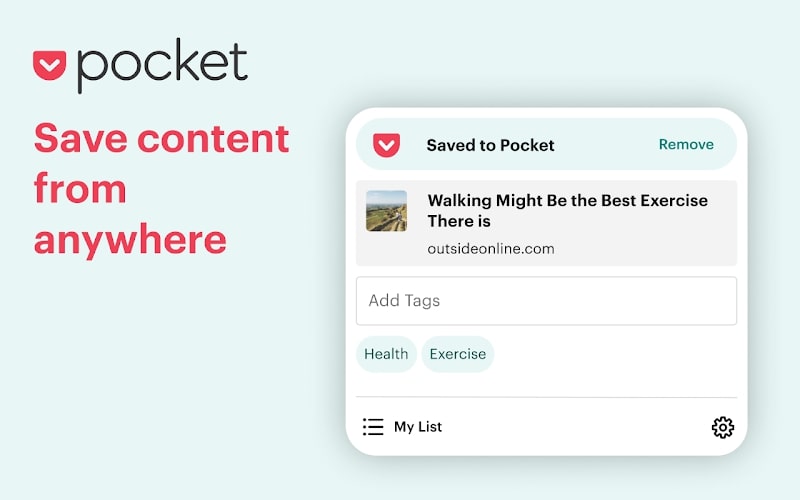
Con questa estensione Chrome, puoi catturare facilmente e rapidamente tutto ciò che trovi interessante su tutta la rete. Facendo clic su un solo pulsante, aggiungi il contenuto che ti piace alla tua collezione. Inoltre, gli articoli salvati appaiono su tutti i tuoi dispositivi, pronti per essere letti in movimento.
Hai tre modi per salvare i contenuti. Il primo è fare clic sul pulsante Pocket nella barra degli strumenti. Il secondo è fare clic destro su un link e selezionare “Salva su Pocket.” L'ultimo implica l'uso di scorciatoie da tastiera.
“Un'estensione che fa una cosa semplice e la fa bene. [...] Per quanto riguarda il servizio, è eccellente per quanto riguarda la sua funzione di base di salvataggio delle pagine web [va].”
Utenti: 2.000.000
Caratteristiche principali
- Aggiungi tag: Puoi ordinare e ordinare la tua collezione in modo da trovare facilmente gli articoli, le immagini e i video che desideri.
- App Pocket: Leggi i tuoi articoli direttamente in Pocket, uno spazio privo di distrazioni.
- Cattura qualsiasi cosa: Pocket può salvare qualsiasi cosa tu voglia, da un meme su Reddit a video su YouTube a articoli del Washington Post.
Casi d'uso
Salva su Pocket è un ottimo strumento per salvare contenuti web interessanti che non hai tempo di visualizzare immediatamente. Chiunque può usarlo, sia per uso personale che professionale.
7. Noisli
Noisli sembra un tipo di pasta divertente, ma in realtà è molto più interessante. È uno strumento che genera suoni di sottofondo rilassanti di alta qualità, come la pioggia o il rumore bianco, per mascherare suoni forti e fastidiosi, come il vicino che perfora tutto il giorno.
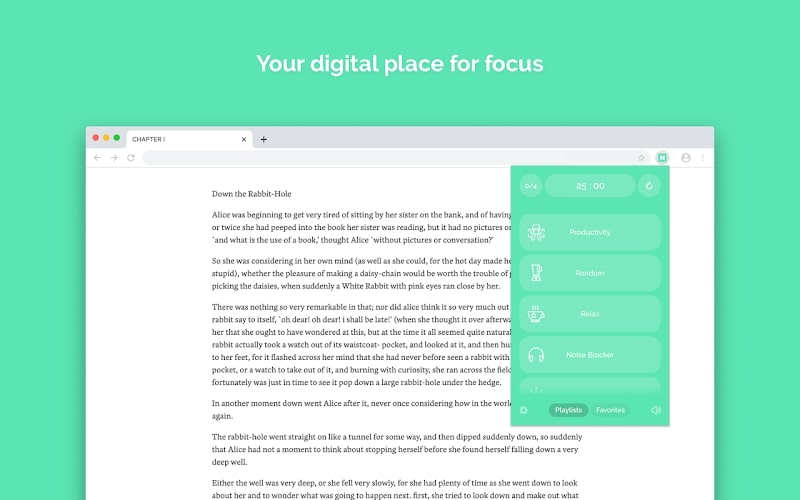
In sostanza, crea uno spazio dove puoi concentrarti, dormire o rilassarti. Noisli ti consente di creare il tuo ambiente sonoro direttamente nel tuo browser, il che ti aiuta a ridurre lo stress e a concentrarti meglio sui tuoi compiti.
Senza aprire una nuova scheda, potrai accedere rapidamente alle principali funzionalità di Noisli e temporizzare le tue sessioni di lavoro.
“Adoro questa estensione perché rende molto più facile [...] concentrarsi e prestare attenzione. [...] Adoro come puoi decidere quale combinazione di suoni desideri [...].”
Utenti: 100.000
Caratteristiche principali
- Playlist curate: Noisli ha playlist dedicate a specifiche situazioni e bisogni, ispirandoti con combinazioni che puoi poi 'aggiungere ai preferiti.'
- Timer: Hai bisogno di 10 minuti per raccogliere le idee? Nessun problema! Noisli ha timer che puoi impostare; quando il tempo è scaduto, verrai avvisato da un suono o da una notifica specifica.
- Shuffle: Noisli può riprodurre i tuoi preferiti e mischiarli in modo che sarai sempre sorpreso da un nuovo suono.
Casi d'uso
Noisli è un ottimo strumento per uso personale, ma anche per professionisti che vogliono impegnarsi in stili di vita più sani e prevenire il burnout.
8. Adblock Plus
Quando sei stanco di entrare in siti web pieni di fastidiosi annunci, puoi contare su AdBlock Plus per combattere contro YouTube, popup e malware.
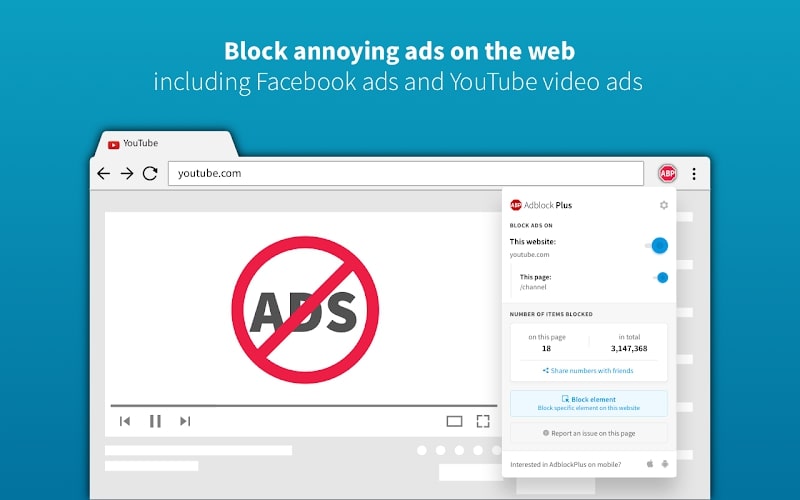
È uno dei blocchi pubblicitari gratuiti più popolari (e fidati) in circolazione, in grado di fornire un'esperienza di navigazione fluida senza migliaia di video, popup e banner che invadono il tuo schermo.
Se desideri bloccare di più, come i video in riproduzione automatica, i popup delle newsletter e persino le richieste di sondaggi, dovrai passare a Premium. Tuttavia, lo strumento bloccherà le pubblicità non appena lo installerai e lo fisserai nella tua barra degli strumenti.
“Blocco tutti gli annunci sui miei siti e li rende molto più facili da navigare [...]" Adoro!”
Utenti: 42.000.000
Caratteristiche principali
- Personalizzazione: Rendi la navigazione un'esperienza più personale modificando le impostazioni. Dì ad Adblock quali siti possono usare le pubblicità, cosa bloccare, ecc.
- Protezione virus: Adblock aiuta a ridurre la quantità di pubblicità dannose e truffe su cui sei tentato di fare clic.
- Sicurezza: Questo add-on mantiene private le tue informazioni dagli inserzionisti e blocca i tracker di terze parti.
Casi d'uso
Chiunque può utilizzare Adblock per creare un'esperienza di navigazione più fluida.
9. AIPRM per ChatGPT
AIPRM è fondamentalmente una biblioteca di gestione dei prompt che presenta oltre 4.000 prompt ampiamente utilizzati e approvati che migliorano i risultati degli strumenti AI come ChatGPT.
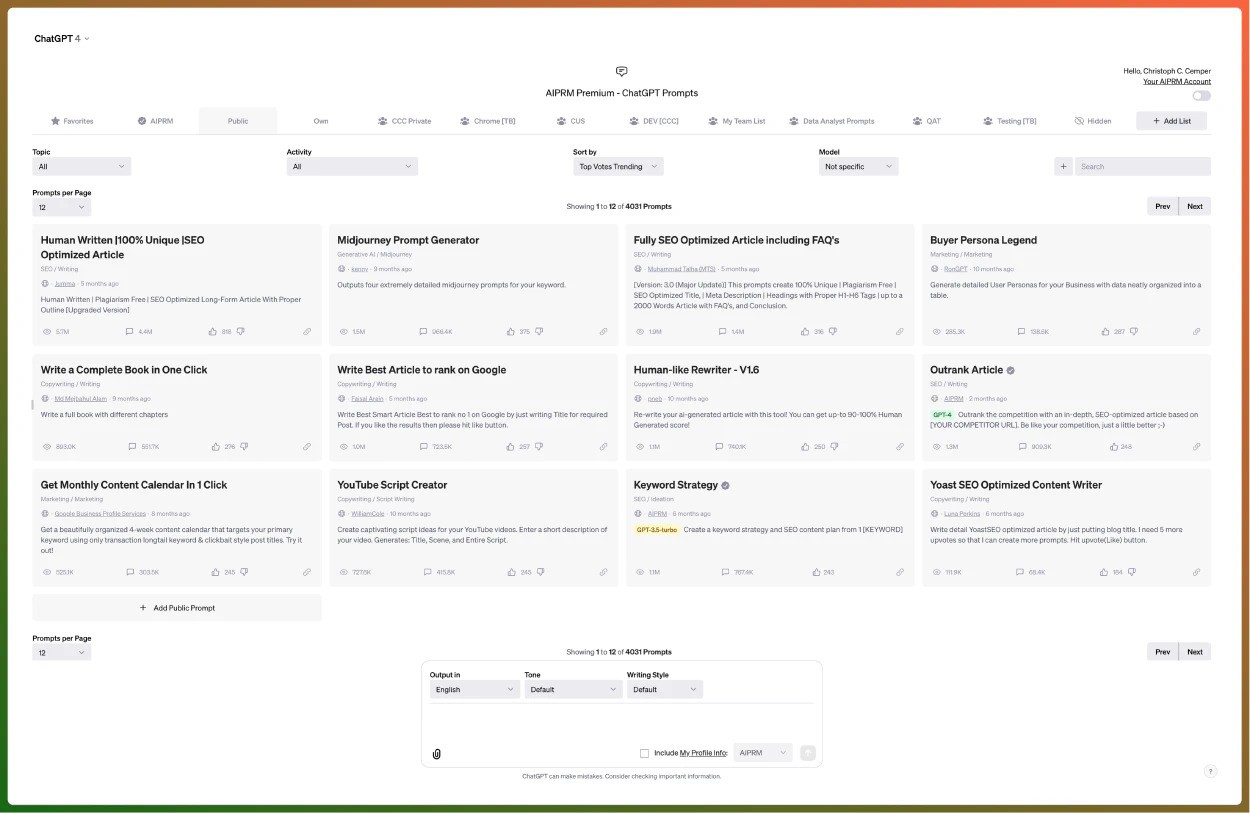
Il tuo codice segreto per l'IA, come piace chiamarsi a AIPRM. Otterrai un elenco di modelli di prompt curati, come chiedere titoli di blog, scrivere articoli o elaborare risposte a email professionali, senza dover cercare le parole tu stesso.
Ma, se desideri creare i tuoi prompt, puoi farlo facilmente. Quando hai finito, puoi organizzarli e condividerli con il tuo team. In alternativa, hai a disposizione una biblioteca di prompt della comunità che puoi sfogliare per tutti i settori, come assistenza clienti, tweet, social media, ecc.
“ECCELLENTE ASSISTENZA CLIENTI!!!!!! Il tempo di risposta è estremamente veloce e sono pronti ad andare oltre. :)”
Utenti: 2.000.000
Caratteristiche principali
- Profili personalizzati: Crea contenuti unici per il tuo team con profili personalizzati basati sulle informazioni della tua azienda.
- Ricerca avanzata di prompt: Se desideri trovare un prompt specifico, utilizza il filtro di ricerca avanzata di AIPRM per scoprire i prompt per popolarità, argomento, utilizzo, ecc.
- Variabili di prompt: Quando progetti i tuoi prompt, puoi crearli per un'ampia gamma di casi d'uso. Basta aggiungere campi aperti e opzioni a discesa che rendano i prompt che crei riutilizzabili.
Casi d'uso
AIPRM è uno strumento per tutti i professionisti, ma anche per uso personale.
10. LastPass
LastPass è un gestore di password gratuito che semplifica e rende facile mantenere le tue informazioni sensibili al sicuro, solo per i tuoi occhi.
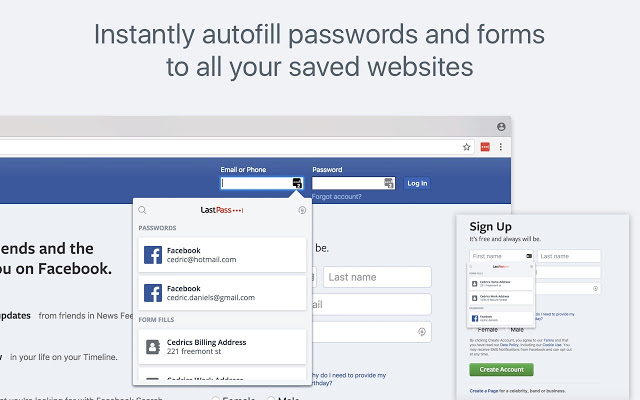
Puoi salvare più di semplici password. Pensa a indirizzi e carte di credito, che puoi accedere ogni volta che vuoi, su qualsiasi dispositivo. LastPass offre una cassaforte sicura per i tuoi account online, ma puoi anche consentirgli di generare password sicure per nuovi account.
Quindi, ogni volta che sei su un sito web familiare e hai bisogno di accedere, LastPass ti accederà automaticamente. Di conseguenza, compilarai i moduli più rapidamente ed eviterai situazioni in cui dimentichi la tua password e devi crearne una nuova.
“Lo uso da anni ormai e lo adoro. Non ho mai avuto problemi importanti con esso. [...] Posso davvero consigliare a chiunque, i prezzi sono molto giusti e funziona semplicemente.”
Utenti: 9.000.000
Caratteristiche principali
- Misure di sicurezza: LastPass ha un cruscotto di sicurezza con tutte le tue password deboli, offrendo suggerimenti su come migliorarle. Inoltre, ti avvisa se le tue informazioni sono a rischio.
- Generatore di password: LastPass può generare istantaneamente una password per i tuoi account e memorizzarla su tutti i tuoi dispositivi. È totalmente casuale e sicuro al 100%.
- Accesso senza password: Se desideri mai liberarti dal peso delle password, LastPass ti consente di accedere alla tua cassaforte utilizzando metodi di autenticazione senza password, come le notifiche push o le biometrie.
Casi d'uso
LastPass è un ottimo strumento per uso personale, ma anche per le aziende che vogliono proteggere le proprie credenziali.
11. Bitly
Bitly è un servizio di abbreviazione URL che ti consente di connetterti con il tuo pubblico utilizzando link accorciati e affidabili. Ma non è tutto ciò che offre Bitly: puoi anche generare codici QR per le tue campagne pubblicitarie o per la stampa.
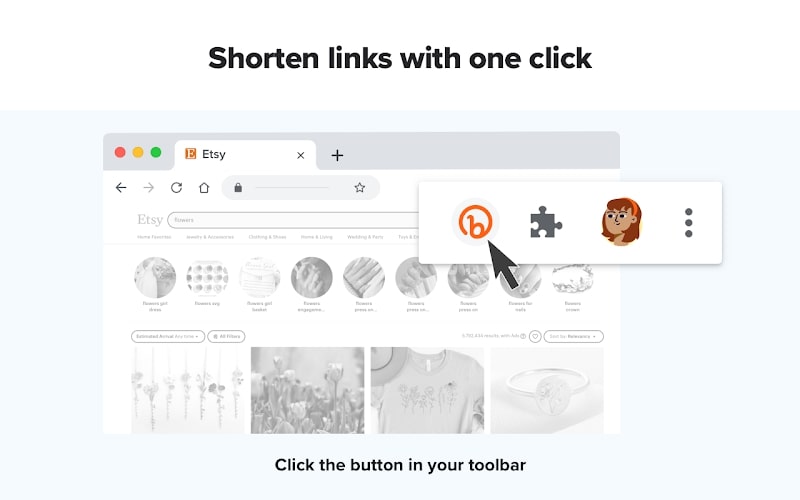
In sostanza, puoi creare link brevi, ma potenti e codici QR che puoi condividere con il tuo pubblico e reindirizzarli ai contenuti a cui vuoi che accedano.
Inoltre, se pensi che il link bit.ly sia troppo generico, puoi personalizzarlo come vuoi e aggiungere il tuo marchio al link.
“I collegamenti personalizzati sono più affidabili e facili da condividere. In generale, utilizzo questo tipo di script quando faccio corsi o presentazioni. Perché i visitatori non possono cliccare sulla presentazione che stanno visualizzando, i link personalizzati consentono loro di ricordarli e cliccare in seguito.”
Utenti: 500.000
Caratteristiche principali
- Link-in-bio: Ottieni più visualizzazioni e rendi più facile per le persone scoprire i tuoi contenuti con i link nella biografia.
- Link mobili: Coinvolgi il tuo pubblico tramite SMS rendendo ogni messaggio che invii più personale con link brevi personalizzati.
- Campagne UTM: Con UTM tracciabili, puoi tenere traccia di ogni link e ottenere dati preziosi su come utilizzarli al meglio.
Casi d'uso
Bitly è adatto per molti casi d'uso, tra cui conferme d'ordine, imballaggio di prodotti, pubblicità stampata, condivisione di contenuti, ecc.
12. Momentum
Momentum è uno strumento che migliora la tua produttività trasformando la pagina di avvio del tuo browser in uno spazio per motivazione, concentrazione e ispirazione.
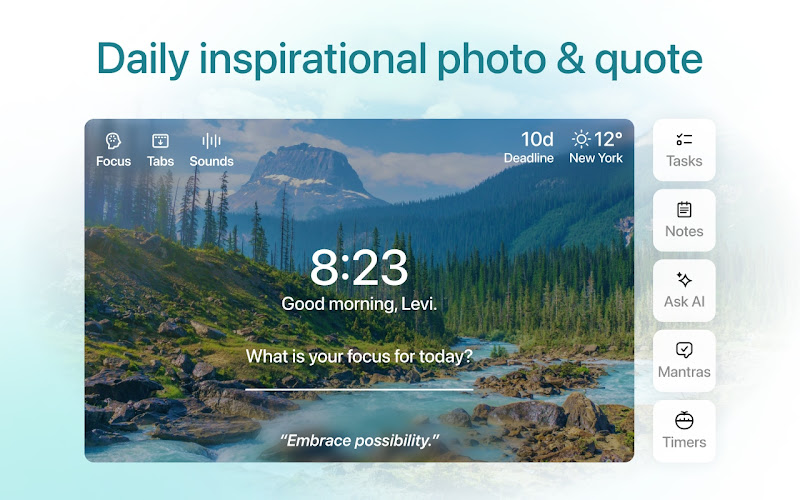
Ciò che fa questa estensione è trasformare la tua pagina del nuovo tab in un cruscotto personalizzato dove puoi aggiungere elenchi di cose da fare, ottenere previsioni del tempo locali e sentirti ispirato con uno sfondo nuovo o una citazione quotidiana.
Questo strumento ha anche una modalità di concentrazione, un luogo che elimina le distrazioni e ti consente di lavorare in un ambiente rilassante. Inoltre, Momentum offre paesaggi sonori, che escludono i rumori e ti consentono di immergerti nel suono delle onde del mare o della pioggia rilassante.
“La possibilità di estendere la funzionalità di questa applicazione è stata una svolta per me. Mi ha permesso di personalizzare il software per adattarlo meglio alle mie esigenze specifiche e al mio flusso di lavoro, permettendomi di lavorare in modo più efficiente ed efficace.”
Utenti: 2.000.000
Caratteristiche principali
- Link e segnalibri: Salva i tuoi link e segnalibri preferiti e accedivi facilmente, direttamente dalla pagina di avvio.
- Strumenti AI: Se hai mai bisogno di fare brainstorming per nuove idee per il tuo lavoro, puoi chiedere all'AI di Momentum di aiutarti a generare qualsiasi cosa tu abbia immaginato.
- Metriche: Vuoi impegnarti in stili di vita più sani? Momentum può aiutarti a raggiungere i tuoi obiettivi monitorando azioni e abitudini.
Casi d'uso
Momentum è una grande piattaforma per concentrarsi sul proprio lavoro e portare tutti gli strumenti di cui hai bisogno in un'unica dashboard.
13. Loom
Loom è uno strumento di registrazione e cattura dello schermo in cui registri il tuo schermo e la tua videocamera con un clic per creare tutorial rapidi e informativi.
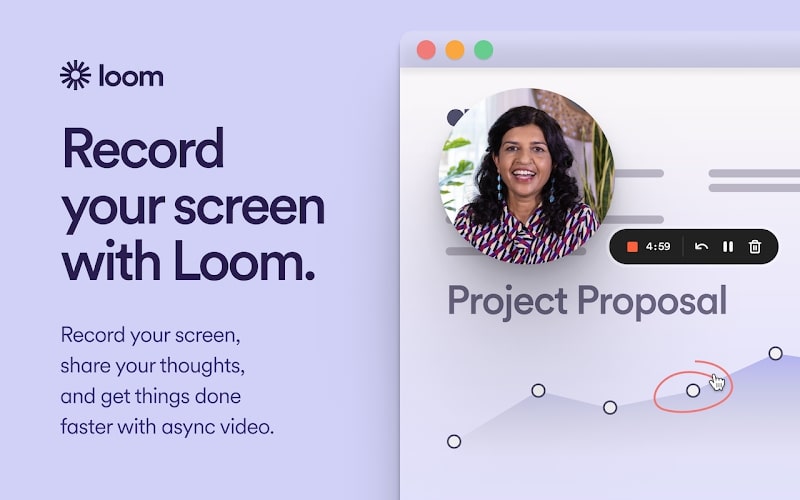
È una bella piattaforma per condividere i tuoi pensieri, rendendola particolarmente utile per i team che svolgono lavoro asincrono, in quanto li mantiene connessi in ogni momento.
Dopo che hai terminato di registrare la tua demo di prodotto o feedback, riceverai immediatamente un link ad essa, rendendo più facile condividerlo con i tuoi colleghi.
Chiunque può guardare i tuoi video gratuitamente e lasciare commenti temporizzati; riceverai una notifica ogni volta che qualcuno visualizza, reagisce o commenta il tuo Loom.
“Una delle migliori — se non la migliore — estensioni Chrome per la cattura dello schermo. Fluidi, intuitivi.”
Utenti: 6.000.000
Caratteristiche principali
- Funzionalità di editing: Con Loom, puoi modificare facilmente il tuo video nel tuo browser. Taglia il video, rimuovi rumori non necessari o fastidiosi e aggiungi link ad altre risorse.
- Commenti interattivi: Chiunque può commentare il tuo video usando reazioni emoji o parole. Inoltre, puoi aggiungere commenti su ogni fotogramma, facilitando il seguito della conversazione.
- Controlli di accesso: Loom ti offre il controllo su chi può visualizzare e accedere al tuo video, aggiungendo un ulteriore livello di sicurezza.
Casi d'uso
Loom è ottimo per i team remoti coinvolti in lavori asincroni.
14. Toggl Track
Toggl Track è un tracker di produttività e tempo flessibile che ti mostra esattamente quanto tempo i tuoi dipendenti trascorrono sui loro compiti.
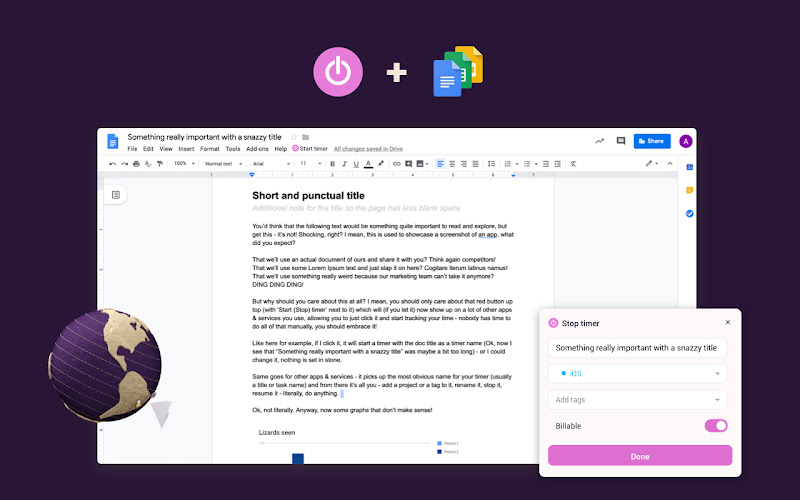
Dal tuo browser, puoi avviare rapidamente il monitoraggio del tempo senza aprire una nuova finestra, memorizzando i tuoi dati direttamente nel tuo account Toggl.
Si integra anche con altre piattaforme, come Asana, Trello, Jira, Notion e Todoist.
Per farlo funzionare, tutto ciò che devi fare è cliccare su “Aggiungi a Chrome,” accedere al tuo account e fornire a Toggl le autorizzazioni necessarie. Una volta completato, noterai lo strumento nella tua lista, pronto a monitorare il tempo e aumentare la tua produttività.
“Ottima estensione con molte funzionalità per monitorare il tuo tempo.”
Utenti: 400.000
Caratteristiche principali
- Timer Pomodoro: Per aumentare l'efficacia, Toggl offre un timer Pomodoro che ti consente di fare pause frequenti per prevenire il burnout.
- Rilevamento inattività: Evita di procrastinare con la funzione di inattività di Toggl che ti avviserà se non hai toccato la tastiera per un po'.
- Promemoria di monitoraggio: Ricorda agli utenti che devono iniziare a monitorare il loro tempo con il promemoria di monitoraggio di Toggl.
Casi d'uso
Toggl Track ha molti casi d'uso, tra cui fatturazione per il tempo, monitoraggio del tempo di progetto, monitoraggio del tempo dei dipendenti e buste paga.
15. OneTab
OneTab è uno strumento adatto per coloro che hanno troppe schede aperte allo stesso tempo.
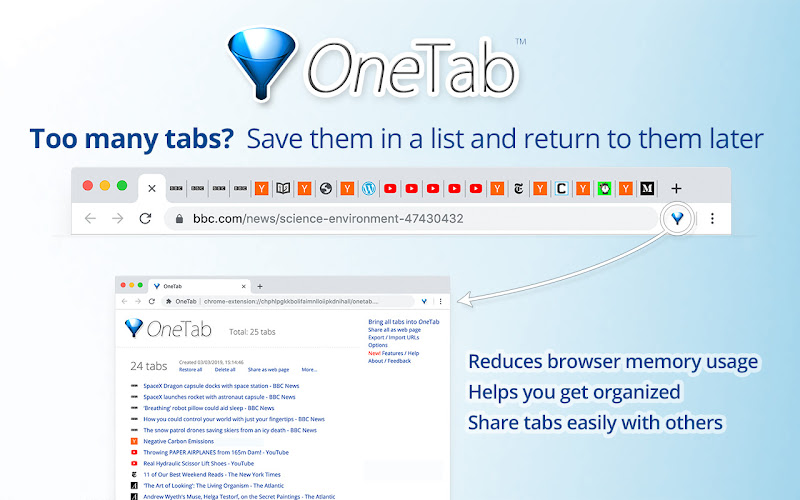
Cliccando sull'icona OneTab, l'estensione salverà tutte le tue schede e le convertirà in un elenco, che puoi accedere più tardi. Per accedervi, tutto ciò che devi fare è ripristinarle una alla volta o tutte in una volta.
Perché questo strumento è così utile? Perché salva il 95% della tua memoria e ti aiuta a rimanere organizzato, riducendo il disordine delle schede. Inoltre, non perderai mai le tue schede, anche se per caso chiudi una scheda.
“Adoro questa app! È così semplice da usare. Fa esattamente ciò di cui ho bisogno senza fronzoli.”
Utenti: 2.000.000
Caratteristiche principali
- Schede condivisibili: OneTab ti consente di esportare e importare l'elenco delle schede come URL, il che rende più facile condividerle con i tuoi pari o altri dispositivi.
- Riordinamento: Puoi trascinare e rilasciare le schede nella tua lista e riposizionarle come vuoi.
- Gruppo di schede Chrome: Questa funzionalità ti consente di raggruppare le schede all'interno di una finestra del browser.
Casi d'uso
Chiunque può usare OneTab, poiché è molto utile per liberare il browser dallo disordine.
***
Ti piace la nostra lista di estensioni Chrome? Si adattano a una varietà di usi, il che, si spera, ti ha reso curioso di provarne almeno una.
Se hai bisogno di ulteriori motivi per convincerti, vediamo insieme i vantaggi dell'utilizzo delle estensioni Chrome.
Quali sono i vantaggi dell'utilizzo delle estensioni Chrome?
Le estensioni Chrome sono così potenti? Possono davvero migliorare la produttività? O semplicemente rallentano il tuo browser?
Ci sono molti motivi per cui le estensioni Chrome sono così potenti e perché così tante persone le amano. Ecco alcuni di essi:
- Migliora la produttività – Avrai già indovinato, ma il vantaggio chiave dell'utilizzo delle estensioni è migliorare la produttività aziendale. Ci sono molte funzionalità di gestione delle attività, organizzazione e produttività, come Toggl Track o Todoist, che semplificano il tuo flusso di lavoro, ti aiutano a rimanere organizzato e aumentano l'efficienza.
- Migliora l'esperienza di navigazione – Un altro grande vantaggio è che la tua esperienza di navigazione può essere altamente personalizzabile. Diciamo che vuoi cambiare il tema di Chrome; ci sono molte opzioni di personalizzazione che ti aiutano ad aggiungere sfondi personalizzati. Inoltre, puoi migliorare la tua sicurezza e privacy attraverso i blocchi degli annunci e i gestori di password, in modo da poter adattare la tua esperienza secondo le tue preferenze.
- Migliora l'apprendimento – Hai strumenti per prendere appunti, traduttori di lingue o strumenti che facilitano la ricerca; tutti per aiutare gli studenti (ma non solo loro) a migliorare il loro apprendimento. Pensa a strumenti come Grammarly, Loom e Momentum, che semplificano notevolmente il modo in cui ricerchi un argomento.
- Raffina la comunicazione e la collaborazione – Un altro vantaggio nell'utilizzo delle estensioni Chrome è che migliora la comunicazione tra colleghi. Puoi trovare estensioni che consentono a più utenti di lavorare insieme sullo stesso documento, migliorare le videoconferenze fornendo la condivisione dello schermo o pianificare riunioni.
Vedi quanto sono fantastiche le estensioni Chrome? Se sei ansioso di investire, vediamo come scegliere la migliore estensione per le tue esigenze.
Come scegliere la migliore estensione Google Chrome per le tue esigenze
Esaminiamo i suggerimenti per scegliere le migliori estensioni di Google Chrome per le tue esigenze aziendali:
- Utilità: L'obiettivo di un'estensione è rendere la tua vita più facile, non più difficile. Quindi, se è un'estensione che occupa molto spazio o non soddisfa davvero il suo scopo, non installarla. Cerca quelle che ti fanno risparmiare tempo e fatica e semplificano i compiti.
- Caratteristiche: Quando si tratta di scegliere la tua estensione del browser Chrome, valuta le sue funzionalità e scegli quella con le funzionalità che migliorano davvero la tua produttività e soddisfano le tue esigenze specifiche.
- Utilizzo della memoria: La verità è che alcune estensioni Chrome rallentano il tuo browser; abbastanza da rendere l'esperienza frustrante. Evita le estensioni del browser che utilizzano molta RAM, il che riduce solo la tua produttività.
- Integrazioni: Alcune estensioni di Google Chrome hanno integrazioni con altre applicazioni e strumenti che usi frequentemente, come Slack, Microsoft Office, Trello, ecc. Questi componenti aggiuntivi semplificano i flussi di lavoro consentendo agli utenti di utilizzare vari servizi direttamente dal browser, quindi assicurati che l'estensione possa funzionare con tutti o la maggior parte dei tuoi altri strumenti.
- Prezzo: Non tutte le estensioni di Google Chrome sono gratuite. Alcune presentano vari modelli di prezzo, che vanno dagli acquisti una tantum a sottoscrizioni mensili o annuali. Prima di prendere una decisione, prendi in considerazione il tuo budget o la frequenza d'uso, affinché l'estensione soddisfi davvero le tue esigenze.
- Facilità d'uso: Se l'app è difficile da impostare, potresti avere difficoltà con essa e rinunciare prima di arrivare alla parte buona. Cerca estensioni che siano user-friendly e dirette e che ti permettano di impararle facilmente.
- Sicurezza: Scegli uno strumento affidabile di un marchio che conosci. Valuta attentamente qualsiasi strumento e cerca di conoscere lo sviluppatore dietro l'estensione se prevedi di usare un'estensione che non è molto popolare.
E questo è tutto: ora sei un esperto di estensioni Chrome. Riassumiamo.
Il punto finale
In conclusione, ci sono molte estensioni del browser Chrome che aumentano la tua produttività. Devi solo sapere dove cercarle e speriamo che questa guida ti aiuti a prendere la decisione finale.
O forse hai già uno strumento in mente. Se si tratta di Guru, stai facendo la scelta giusta, perché è un buon strumento per snellire il tuo processo di gestione della conoscenza e aumentare l'efficienza.
Non perdere tempo — iscriviti ora a Guru.
Key takeaways 🔑🥡🍕
Qual è l'estensione più utile per Chrome?
L'estensione più utile per Chrome varia a seconda delle esigenze degli utenti, ma scelte popolari includono LastPass per la gestione delle password, Adblock Plus per il blocco degli annunci e Grammarly per l'assistenza alla scrittura.
Qual è la migliore estensione todo per Chrome?
Todoist è spesso considerato il miglior strumento di gestione delle attività per Chrome, offrendo un'interfaccia user-friendly, funzionalità avanzate di gestione delle attività e integrazione senza soluzione di continuità con altri strumenti di produttività.
Qual è l'estensione per browser più popolare?
Adblock Plus è una delle estensioni per browser più popolari, utilizzata ampiamente per bloccare annunci indesiderati e migliorare la velocità e la sicurezza della navigazione.
Qual è la migliore estensione di checklist?
TickTick è un'estensione di checklist molto apprezzata per Chrome, che offre un set completo di funzionalità per creare, organizzare e monitorare compiti e checklist in modo efficiente.
Le estensioni di Chrome funzionano su mobile?
No, i componenti aggiuntivi di Chrome non funzionano sui browser mobili poiché sono progettati esclusivamente per desktop. Tuttavia, ci sono alternative basate su Chromium che ti permettono di utilizzare estensioni sul tuo Android.
Tuttavia, un buon consiglio è controllare sempre come i tuoi dati vengono elaborati dal creatore dell'estensione e fare le dovute ricerche su di loro.
Le estensioni di Chrome sono sicure?
La maggior parte delle estensioni di Chrome sono sicure, ma dipende molto da quale usi. Se proviene da un marchio noto, è probabile che stiano utilizzando misure di sicurezza avanzate per proteggere i tuoi dati.
Come funzionano le estensioni del browser?
Vengono solitamente creati utilizzando tecnologie web come CSS, JavaScript o HTML, e l'obiettivo dei plug-in è estendere le capacità del browser. Interagiscono principalmente con le pagine web tramite contenuti o script di fondo, che gestiscono compiti come azioni degli utenti, avvio del browser, ecc.






