Top 15 Chrome Extensions For Your Business Needs [2025]
Being one of the most popular web browsers around comes with its perks: a myriad of browser extensions. With them, you can make your work more productive, but only if you choose the right one.

Google Chrome wormed its way into people’s hearts by being intuitive and simple to use due to its minimalist design. It’s faster and lighter than other browsers — but it does have another advantage that makes it so popular: its useful Chrome extensions.
There are 137,345 extensions out there, each with its unique functionalities, features, and benefits. Scattered among them, though, are malicious apps that you don’t want to interact with; so, how do you choose the right one?
To help you select the most useful Chrome browser extensions, we’ve made this guide. We’ll explore some of the best extensions that improve your productivity and share tips on choosing the right one.
Disclaimer: This blog post was last updated on 27 June 2025.
What are Google Chrome Extensions?
Chrome extensions are small software programs that you can download and install on your browser (Chrome) that enhance your browsing experience. In essence, these extensions enhance Chrome’s functionality, having a minimal interface to make the experience smoother.
The extensions serve a single purpose, such as translating pages, even if they have multiple components. You can use the extensions only in the browser, on a particular page, or with specific parameters.
And, since Google Chrome accounts for 50% of the internet browser market share in the United States, it sprouted thousands of extensions on the Chrome Web Store. But only some of them are actually useful.
Let’s meet them!
What are Some of the Best Extensions for Chrome?
The bad news is that roughly 87% of Chrome extensions have fewer than 1,000 installs; which means that not all of Chrome’s extensions are any good.
But don’t worry, our list contains only the best Chrome extensions:
- Guru – Best AI-powered knowledge management tool.
- Todoist – Best task management tool for creating to-do lists.
- Grammarly – Best AI writing and grammar checker app.
- Nimbus Screenshot – Best Chrome extension for capturing screenshots and recording videos.
- Serpstat Website SEO Checker – Best browser add-on for checking a website’s SEO.
- Save to Pocket – Best plug-in for saving content (articles, images, links, etc.) in a single place.
- Noisli – Best Chrome extension for generating high-quality ambient noise.
- Adblock Plus – Best Chrome extension for blocking invasive ads and pop-ups.
- AIPRM for ChatGPT – Best prompt management library with prompts for ChatGPT.
- LastPass – Best password manager for easier account login.
- Bitly – Best URL shortening service and link management tool.
- Momentum – Best tool for improving productivity by transforming your browser into a relaxed and focused environment.
- Loom – Best screen recorder and capture tool for creating quick tutorials.
- Toggl Track – Best tool for tracking time.
- OneTab – Best Chrome extension for organizing your tabs.
In the following sections, let’s talk in greater detail about these apps and see what makes them so great to use.
1. Guru
Guru is an AI-powered tool that brings your entire collective knowledge and documentation to you, wherever you go. In a nutshell, it brings all the information you need at your fingertips, significantly streamlining your workspace.
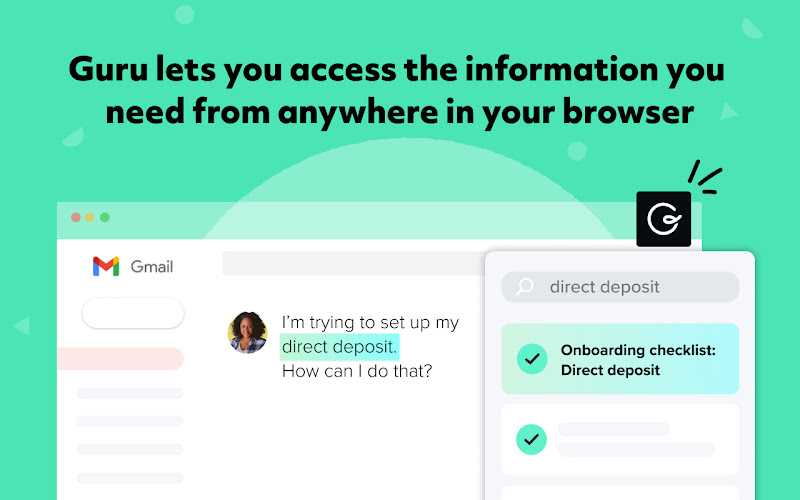
Guru’s Chrome extension allows your employees instant access to your company knowledge and the tools they use every day with a single click, no matter where they work (Gmail, Asana, Salesforce, and many more!).
Whether they’re looking for product information or policies, this tool saves your team time and prevents disruptions.
Moreover, it allows users to access and update information in real time, so you can share info, streamline internal communication, and onboard new hires faster.
“This application is AMAZING. I love how video can be embedded into the knowledge cards. I almost let this one slip by.”
Learn more about Guru and what it does by watching this on-demand demo video!
Users: 100,000
Top features
- Intuitive search: Guru has a user-friendly interface, so it’s super easy to search for what you need.
- Request information: No more constantly switching applications or asking your superiors for information. We’re sure they have enough on their plates already. With Guru, requesting information from subject-matter experts is easy.
- Contextual prompts: Guru delivers in-workflow knowledge that is highly relevant to your prompts.
Use cases
Guru is suitable for all kinds of businesses: remote teams, small businesses, or large enterprises.
2. Todoist
Todoist has a pretty self-explanatory name: it’s a task manager that allows you to create to-do lists. And basically organize your work life.

This platform works by typing anything into their task field. Then, Todoist’s natural language features will kick in, recognizing your intent and filling your to-do list with appropriate suggestions.
You can do much with Todoist (available for both desktop and mobile) such as saving items on your wish lists, bookmarking your favorite blog posts, and planning your day.
Whenever you complete a task, you can check it off directly in your browser, without switching apps.
“It’s my daily application to manage everyday and long-term tasks. With it, just turn off your head and let the app tell you when you have to think about your tasks.”
Users: 700,000
Top features
- Notifications: Todoist sends you reminders whenever there’s a close deadline looming.
- Task assignment: Organize your task and simplify your work life with Todoist. You can assign tasks to the right people and prioritize them according to the level of urgency.
- Progress tracking: See where you stand with a certain project with Todoist’s trackers, enabling better productivity in your business.
Use cases
Todoist is for teams that want to simplify their tasks and enable better collaboration.
3. Grammarly
Grammarly — known for its great writing tips — is an AI grammar checker app that offers real-time suggestions for improving your writing. While it has its own app, Grammarly also works in Chrome.
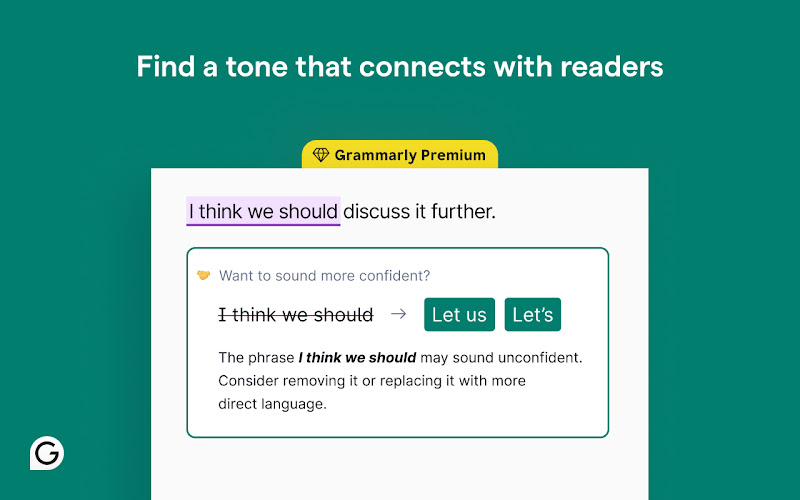
It’s a tool that works where you write, whether that’s Google Docs, Slack, X, or Facebook. Grammarly analyzes your sentences and underlines (using different colors) the words and phrases that need reworking. With one click, you can accept or reject the suggestions — or learn more about them.
In general, Grammarly detects spelling mistakes and incorrect grammar, but it also identifies confusing words, plagiarism, and punctuation.
“I began using Grammarly a while ago and was embarrassed to discover how much my grammar has decreased over the years. A helpful tool for upgrading my skills.”
Users: 41,000,000
Top features
- Tone suggestions: If you’re aiming for a specific audience and tone of voice, Grammarly has you covered. It gives you guidance on the mood and attitude of your writing, without changing the meaning of your words.
- Full-sentence rewrites: Is your writing too complex to understand? No problem — Grammarly offers clarity suggestions to make your writing easier to understand.
- Generative AI: Whenever you’re out of ideas, Grammarly can write, rewrite, and ideate with a click of a button. Through a single prompt, you can write content in the appropriate brand style and tone.
Use cases
Grammarly is best for all kinds of businesses, as well as personal use. It’s also a great option for students who want to improve their grammar.
4. Nimbus Screenshot
Nimbus Screenshot is a Chrome, Firefox, and Edge extension that captures whole or partial screenshots of your screens (any size!). But that’s not all — you can even record videos of your screen or webcam and share them with your peers.
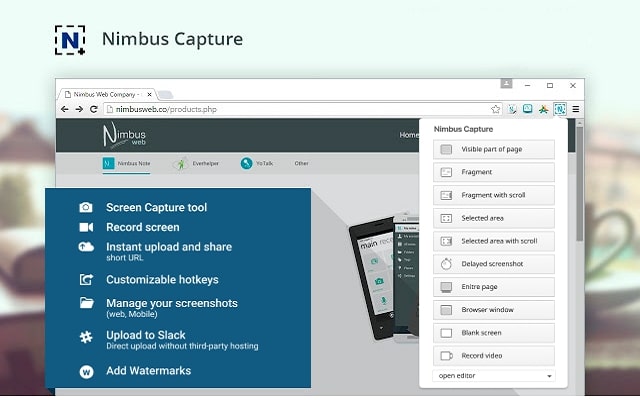
What makes Nimbus Screenshot great is that you can edit and annotate your screenshots with its powerful editor. Trim and crop your images, use the editor’s features to change the colors, add graphics to the screenshots, and more.
In no time, you’ll have the perfect screen capture, which you can later send to Slack or upload to Google Drive, and allow people to comment on it.
“This is now my go-to Chrome extension for marking changes to web pages. Simply LOVE IT!”
Users: 1,000,000
Top features
- Step-by-step guides: If you want to create tutorials, just record your screen and Nimbus will automatically create a description of actions using AI.
- Watermarks: This feature (only available with Premium) allows you to add watermarks on your screenshots and videos to prevent theft.
- Video editor: Images are not the only thing you can edit. Nimbus offers a video editor that lets you crop your videos, blur specific parts of them, and customize the video resolution.
Use cases
It’s a tool for delivering professional services; ideal for consultants, coaches, agencies, and organizing events. Why? Because it’s easier for people to collaborate.
5. Serpstat Website SEO Checker
Into the domain of SEO we go, with Serpstat Website SEO Checker being the best representative of this section. It’s an add-on that allows you to check your site’s SEO and analyze competitors.
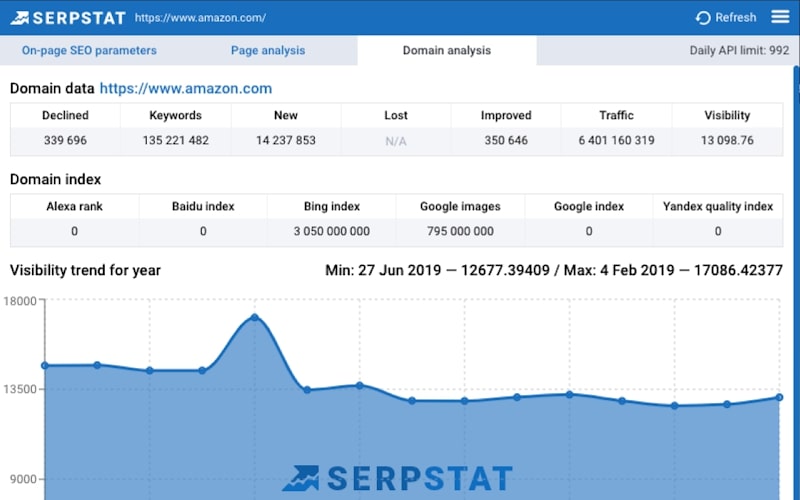
In a nutshell, it helps you rank up with the power of search analytics, letting you examine a domain page and offering a comprehensive list of SEO tips and metrics.
Plus, you don’t need multiple open tabs to find what you’re looking for; with a single click, you can get an SEO audit of a domain, such as traffic, number of keywords, top competitors, and more.
“Very helpful tool for SEO analysis: on-page SEO issues, visibility, page-by-page, and overall domain analysis.”
Users: 30,000
Top features
- Page optimization: Serpstat analyzes your web pages and comes up with suggestions on how to improve them, so they rank higher with search engines.
- Keyword analysis: If you want to analyze a page and see how it ranks, just activate the plugin and get a quick report of the page’s URL and keywords.
- Domain overview: Check to see if your domain is strong by analyzing backlinks, traffic, and more.
Use cases
Serpstat is a great tool for many businesses, as it helps them evaluate their SEO and tune it up.
6. Save to Pocket
With a cute name like that, it’s bound to catch your attention. But what is Save to Pocket? You might think it’s a budgeting platform, but it’s actually a place where you can collect articles, videos, and links from the Internet.
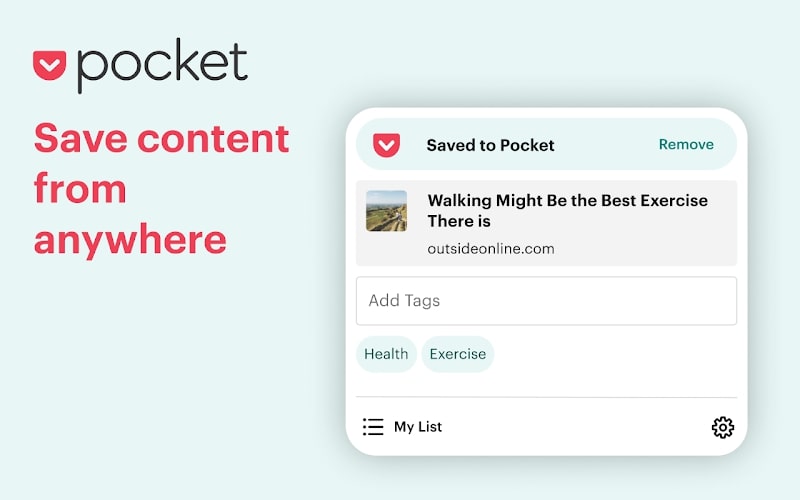
With this Chrome extension, you can easily and quickly capture whatever you find interesting on the entire web. By clicking a single button, you add the content you like to your collection. Plus, your saved items appear across all your devices, ready for you to read on the go.
You have three ways to save content. The first is to click the Pocket button in the toolbar. The second is to right-click a link and select “Save to Pocket.” The last one involves using keyboard shortcuts.
“An extension that does one simple thing and does it well. [...] As for the service, it’s excellent as far as its bare-bones function of saving web pages [goes].”
Users: 2,000,000
Top features
- Add tags: You can sort and order your collection so you can easily find the articles, images, and videos you want.
- Pocket app: Read your articles directly in Pocket, a distraction-free space.
- Capture anything: Pocket can save anything you want, from a meme on Reddit to videos on YouTube to articles from the Washington Post.
Use cases
Save to Pocket is a great tool for saving interesting web content that you don’t have time to look at right away. Anyone can use it, whether it’s for personal or professional use.
7. Noisli
Noisli sounds like a funny pasta type, but it’s actually much more interesting. It’s a tool that generates soothing high-quality background noise, like rain or white noise, to mask loud and annoying sounds like your neighbor drilling all day.
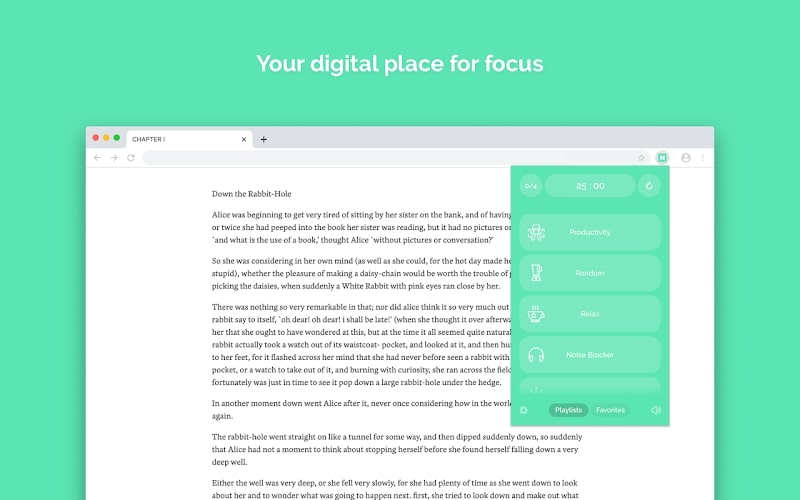
In essence, it creates a space where you can focus, sleep, or relax. Noisli lets you create your own sound environment directly in your browser, which helps you reduce stress and focus better on your tasks.
Without opening a new tab, you’ll be able to quickly access Noisli’s main features and time your working sessions.
“I love this extension because it makes it so much easier to [...] focus and pay attention. [...] I love how you are able to decide what combination of sounds you want [...].”
Users: 100,000
Top features
- Curated playlists: Noisli has playlists dedicated to specific situations and needs, inspiring you with combos that you can later ‘favorite.’
- Timer: Need 10 minutes to gather your wits? Not a problem! Noisli has timers you can set; when the time is up, you’ll be notified by a specific sound or notification.
- Shuffle: Noisli can play your favorites and shuffle between them so you’ll always be surprised by a new sound.
Use cases
Noisli is a great tool for personal use, but also for professionals who want to engage in healthier lifestyles and prevent burnout.
8. Adblock Plus
When you’re tired of entering websites bloated with annoying ads, you can count on AdBlock Plus to fight YouTube, pop-ups, and malware.
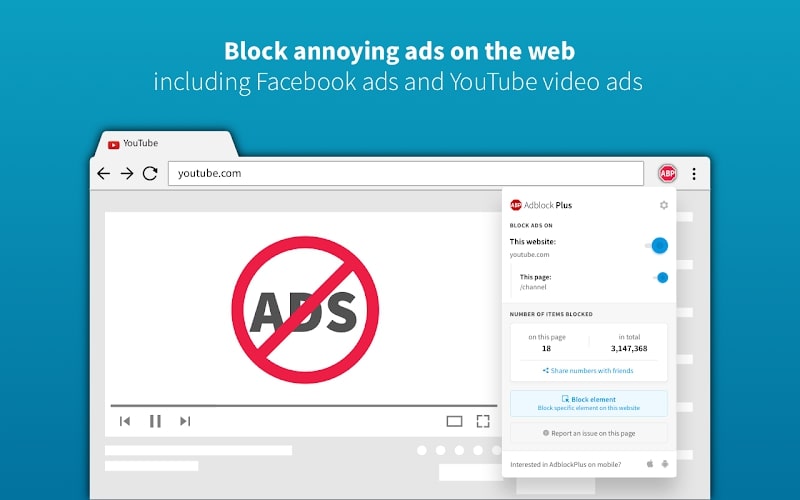
It’s one of the most popular (and trustworthy) free ad blockers around, able to provide a seamless browsing experience without thousands of videos, pop-ups, and banners invading your screen.
If you want to block more, such as auto-play videos, newsletter pop-ups, and even survey requests, you’ll have to upgrade to Premium. Nonetheless, the tool will block ads as soon as you install it and pin it to your toolbar.
“It blocks all the ads on my sites and makes them much easier to navigate [...] Love it!”
Users: 42,000,000
Top features
- Personalization: Make browsing a more personal experience by tinkering with the settings. Tell Adblock which sites are allowed to use ads, what to block, etc.
- Virus protection: Adblock helps reduce the amount of malicious ads and scams you’re tempted to click on.
- Security: This add-on keeps your information private from advertisers and blocks third-party trackers.
Use cases
Anyone can use Adblock to create a more seamless browsing experience.
9. AIPRM for ChatGPT
AIPRM is basically a prompt management library featuring over 4,000 heavily used and approved prompts that improve the results from AI tools like ChatGPT.
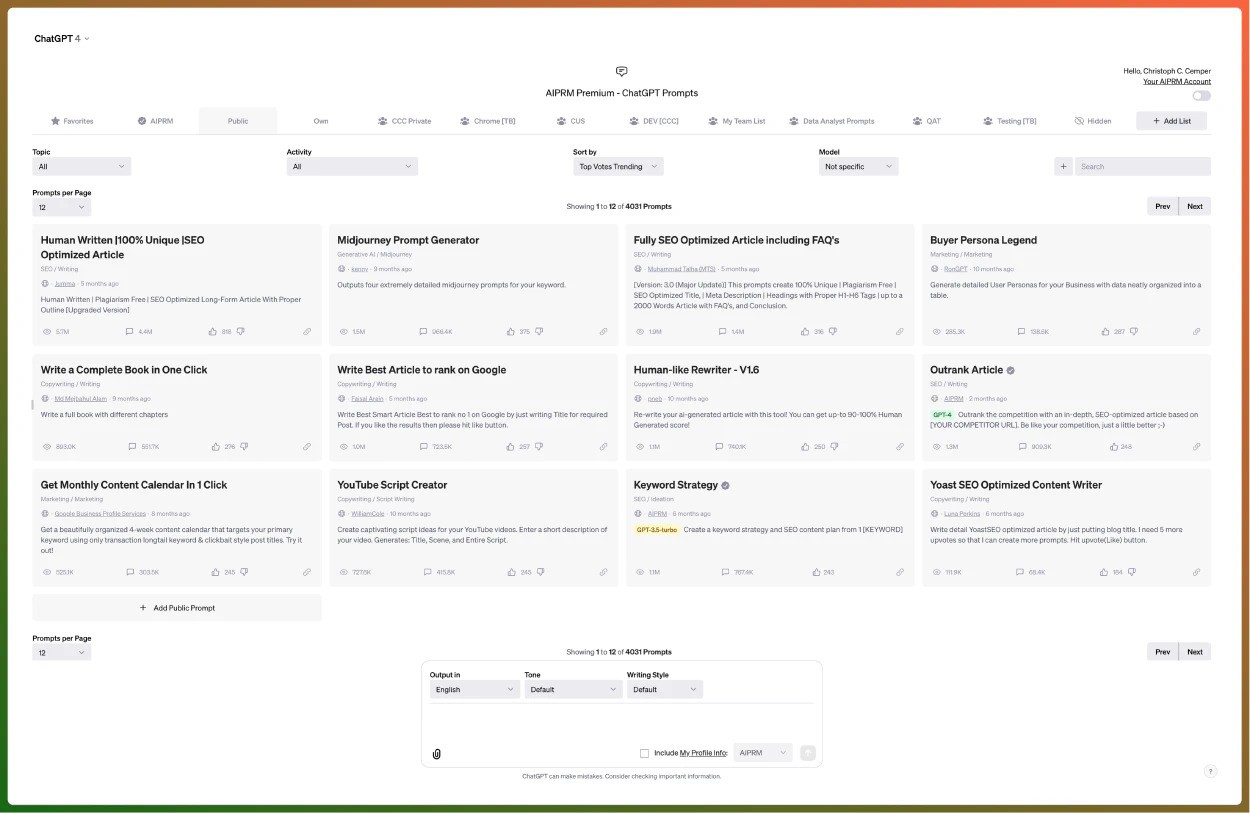
Your cheat code for AI, as AIPRM likes to call itself. You’ll get a list of curated prompt templates, such as asking for blog titles, writing articles, or crafting professional email responses, without bothering to find the words yourself.
But, if you want to create your own prompts, you can do so easily. When done, you can organize them and share them with your team. Otherwise, you have a library of community prompts you can browse for all fields, such as customer service, tweets, social media, etc.
“GREAT CUSTOMER SERVICE!!!!!! Response time is extremely fast and they are eager to go above and beyond. :)”
Users: 2,000,000
Top features
- Custom profiles: Create content unique to your team with custom profiles based on your company’s information.
- Advanced prompt search: If you want to find a specific prompt, use AIPRM’s advanced search filter to discover prompts by popularity, topic, usage, etc.
- Prompt variables: When you design your own prompts, you can build them for a wide range of use cases. Simply add open fields and dropdown options that make the prompts you create reusable.
Use cases
AIPRM is a tool for all professionals, but also for personal use.
10. LastPass
LastPass is a free password manager that makes it simple and easy to keep your sensitive information safe and secure, for your eyes only.
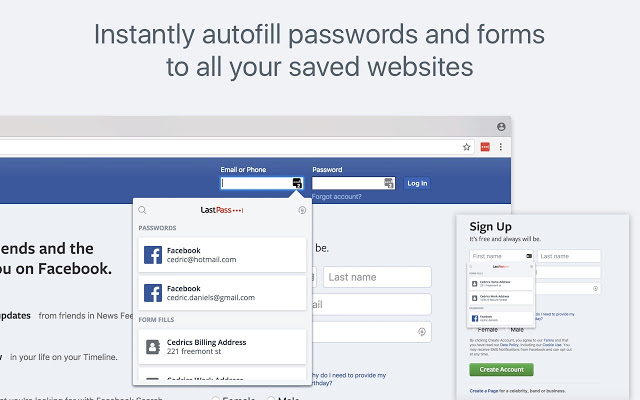
You can save more than just passwords. Think addresses and credit cards, that you can access whenever you want, on any device. LastPass offers a secure vault for your online accounts, but you can even allow it to generate secure passwords for new accounts.
So, whenever you’re on a familiar website and need to log in, LastPass will log you in automatically. As a result, you’ll fill out forms more quickly and avoid instances where you forget your password and have to craft a new one.
“Been using this for years now, and I love it. I have never had any major issues with it. [...] Can really recommend to anyone, pricing is very fair, and it just works.”
Users: 9,000,000
Top features
- Security measures: LastPass has a security dashboard with all your weak passwords, offering suggestions on how to improve them. Plus, it alerts you if your information is at risk.
- Password generator: LastPass can instantly generate a password for your accounts and store it on all your devices. It’s totally random and 100% secure.
- Passwordless login: If you ever want to free yourself from the burden of passwords, LastPass lets you access your vault using passwordless authentication methods, such as push notifications or biometrics.
Use cases
LastPass is a great tool for personal use, but also for businesses that want to protect their credentials.
11. Bitly
Bitly is a URL-shortening service that allows you to connect with your audience using trimmed and trustworthy links. But that’s not all Bitly offers — you can also generate QR codes for your ad campaigns or prints.
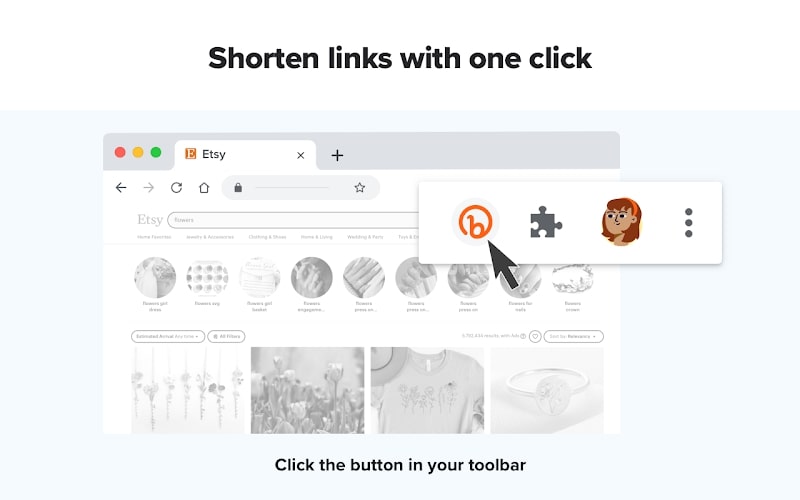
In essence, you can create short, but powerful links and QR codes you can share with your audience and redirect them to the content you want them to access.
Moreover, if you think that the bit.ly link is too generic, you can customize it however you want and add your own brand to the link.
“Custom links are more reliable and easier to share. In my case, I use this type of script when giving courses or presentations. Because visitors cannot click on the presentation they are viewing, custom links allow them to remember them and click later.”
Users: 500,000
Top features
- Link-in-bio: Drive more views and make it easier for people to discover your content with links in bio.
- Mobile links: Engage with your audience via SMS by making every message you send them more personal with custom short links.
- UTM campaigns: With trackable UTMs, you can track every link and get valuable data on how to put them to good use.
Use cases
Bitly is suitable for plenty of use cases, including order confirmation, product packaging, print advertising, content sharing, etc.
12. Momentum
Momentum is a tool that improves your productivity by transforming your browser’s starting page into a space for motivation, focus, and inspiration.
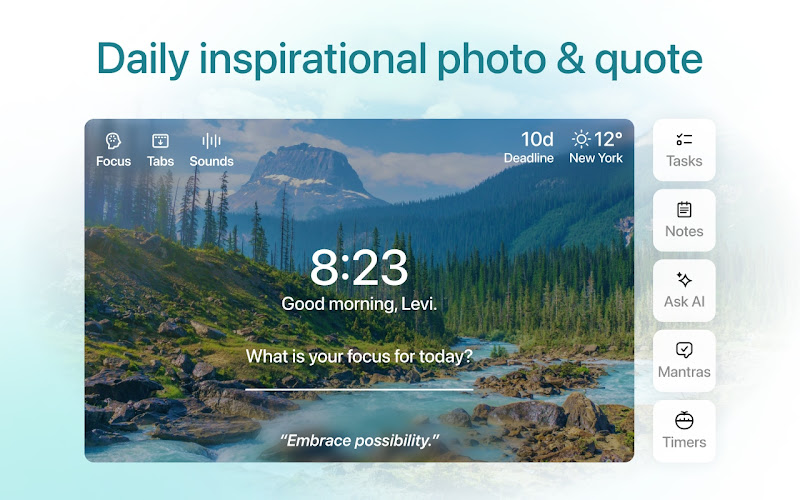
What this extension does is transform your new tab page into a customized dashboard where you can add to-do lists, get local weather forecasts, and feel inspired with a new background or daily quote.
This tool also has a focused mode, a place that eliminates distractions and allows you to work in a relaxing environment. Moreover, Momentum offers soundscapes, which tune out noise and let you immerse yourself in beach waves or relaxing rain.
“The ability to extend the functionality of this application has been a game-changer for me. It has allowed me to customize the software to better suit my specific needs and workflow, enabling me to work more efficiently and effectively.”
Users: 2,000,000
Top features
- Links and bookmarks: Save your favorite links and bookmarks and access them easily, directly from the start page.
- AI tools: If you ever need to brainstorm new ideas for your work, you can ask Momentum’s AI to help you generate anything you’ve imagined.
- Metrics: Want to engage in healthier lifestyles? Momentum can help you reach your goals by tracking actions and habits.
Use cases
Momentum is a great platform for focusing on your work and bringing all the tools you need in a single dashboard.
13. Loom
Loom is a screen recorder and capture tool where you record your screen and camera with one click to create quick and informative tutorials.
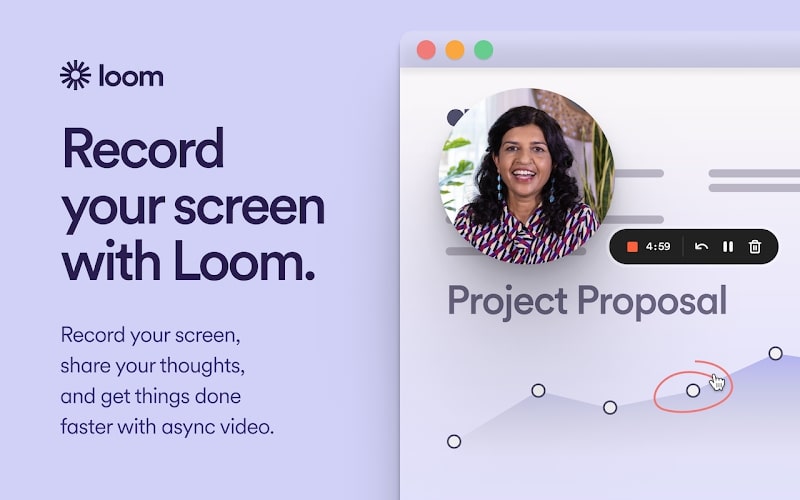
It’s a nice platform for sharing your thoughts, making it especially useful for teams engaging in asynchronous work, as it keeps them connected at all times.
After you’re done recording your product demo or feedback, you’ll instantly get a link to it so it’s easier to share it with your peers.
Anyone can watch your videos for free and leave time-based comments; you’ll get notified whenever someone views, reacts to, or comments on your Loom.
“One of the best — if not the best — Chrome extensions for screen capturing. Fluid, intuitive.”
Users: 6,000,000
Top features
- Editing features: With Loom, you can effortlessly edit your video in your browser. Trim the video, remove unnecessary or disrupting noise, and add links to other resources.
- Interactive comments: Anyone can comment on your video using emoji reactions or words. Moreover, you can add comments on each frame, making it easier to follow the conversation.
- Access controls: Loom gives you control over who can view and access your video, adding an extra layer of security to it.
Use cases
Loom is great for remote teams engaging in asynchronous work.
14. Toggl Track
Toggl Track is a flexible productivity and time tracker that shows you exactly how much time your employees spend on their tasks.
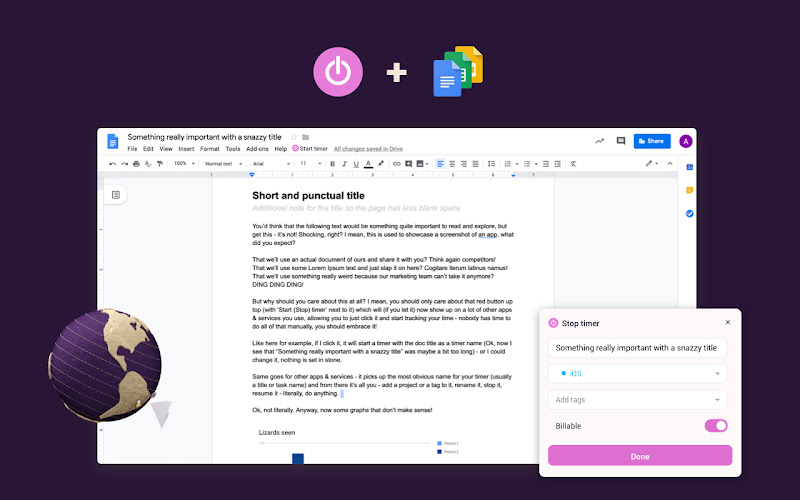
From your browser, you can quickly start tracking time without opening a new window, storing your data directly into your Toggl account.
It also integrates with other platforms, such as Asana, Trello, Jira, Notion, and Todoist.
To make it work, all you have to do is click “Add to Chrome,” log into your account, and give Toggl the necessary permissions. When done, you’ll notice the tool in your list, ready to track time and boost your productivity.
“Great extension with lots of features to track your time.”
Users: 400,000
Top features
- Pomodoro timer: To increase effectiveness, Toggl offers a Pomodoro timer that allows you to take frequent breaks to prevent burnout.
- Idle detection: Avoid procrastinating with Toggl’s idle feature that will notify you if you haven't touched your keyboard in a while.
- Tracking reminder: Remind users that they need to start tracking their time with Toggl’s tracking reminder.
Use cases
Toggl Track has plenty of use cases, including time billing, project time tracking, employee time tracking, and payroll.
15. OneTab
OneTab is a tool suitable for those who have too many tabs open at the same time.
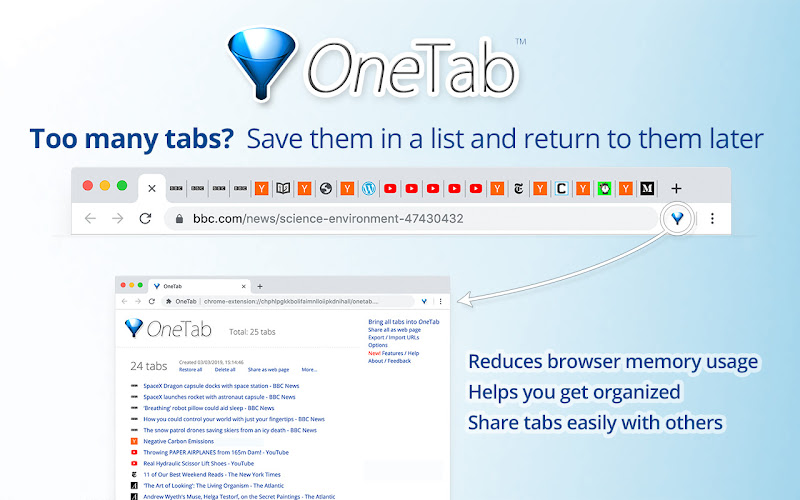
By clicking the OneTab icon, the extension will save all your tabs and convert them into a list, which you can access later. To access them, all you have to do is restore them either one by one or all at once.
Why is this tool so useful? Because it saves 95% of your memory and helps you stay organized, reducing the tab clutter. Plus, you’ll never lose your tabs, even if you accidentally close one.
“Love this app! So simple to use. Does exactly what I need it to without a bunch of fluff.”
Users: 2,000,000
Top features
- Shareable tabs: OneTab lets you export and import your tab list as URLs, which makes it easier to share them with your peers or other devices.
- Reordering: You can drag and drop tabs in your list and reorder them however you want.
- Chrome Tab Group: This feature allows you to group tabs within a browser window.
Use cases
Anyone can use OneTab, as it’s very useful for decluttering your browser.
***
Enjoying our list of Chrome extensions? They fit a variety of uses, which hopefully made you curious to try at least one.
If you need more convincing, let’s go through the benefits of using Chrome extensions.
What are the Benefits of Using Chrome Extensions?
Are Chrome extensions that powerful? Can they truly enhance productivity? Or do they just slow down your browser?
There are many reasons why Chrome extensions are so powerful and why so many people love them. Here are some of them:
- Improves productivity – You might’ve guessed it already, but the key benefit of using extensions is to enhance business productivity. There are plenty of task management, organizational, and productivity tools, such as Toggl Track or Todoist, that simplify your workflow, help you stay organized, and increase efficiency.
- Boosts the browsing experience – Another great benefit is that your browsing experience can be highly customizable. Let’s say you want to change your Chrome’s theme; there are many customization options that help you add custom backgrounds. Plus, you can enhance your safety and privacy through ad blockers and password managers, so you can tailor your experience according to your preferences.
- Enhances learning – You have note-takers, language translators, or tools that facilitate research; all to help students (but not only them) improve their learning. Think of tools like Grammarly, Loom, and Momentum, which greatly streamline the way you research a topic.
- Refines communication and collaboration – One other advantage of using Chrome extensions is that it improves communication among coworkers. You can find extensions that allow multiple users to work together on the same document, enhance video conferencing by providing screen sharing, or schedule meetings.
See how great Chrome extensions are? If you’re eager to invest, let’s look at how to choose the best extension for your needs.
How to Choose the Best Google Chrome Extension for Your Needs
Let’s go through the tips for choosing the best Google Chrome extensions for your business needs:
- Utility: The goal of an extension is to make your life easier, not harder. So, if it’s an extension that takes up a lot of space or doesn’t really fulfill its intended purpose, don’t install it. Look for ones that save you time and effort and streamline tasks.
- Features: When it comes to choosing your Chrome browser extension, evaluate its features and choose one with the functionalities that truly enhance your productivity and address your specific requirements.
- Memory usage: The truth is that some Chrome extensions slow down your browser; enough to make it a frustrating experience. Avoid browser extensions that use a lot of RAM, which only decreases your productivity.
- Integrations: Some Google Chrome extensions have integrations with other applications and tools you often use, such as Slack, Microsoft Office, Trello, etc. These add-ons streamline workflows by allowing users to use various services directly from the browser, so make sure the extension can work with all or most of your other tools.
- Pricing: Not all Google Chrome extensions are free. Some come with various pricing models, ranging from one-time purchases to monthly or annual subscriptions. Before making a decision, take your budget or frequency of use into consideration, so the extension truly meets your needs.
- Ease of use: If the app is challenging to set up, you might struggle with it and give it up before you get to the good part. Look for extensions that are user-friendly and straightforward and let you learn them easily.
- Security: Choose a trustworthy tool from a brand you know. Carefully evaluate any tool and get to know the developer behind the extension if you plan on using a not-so-popular one.
And that’s it — you’re now a master of Chrome extensions. Let’s wrap it up.
The Bottom Line
In conclusion, there are plenty of Chrome browser extensions that boost your productivity. You just have to know where to look for them and we hope this guide helps you make the final decision.
Or maybe you already have a tool in mind. If it’s Guru, you’re making the right choice, because it’s a good tool for streamlining your knowledge management process and enhancing efficiency.
Don’t waste time — sign up now for Guru.
Key takeaways 🔑🥡🍕
What is the most useful extension for Chrome?
The most useful extension for Chrome varies by user needs, but popular choices include LastPass for password management, Adblock Plus for ad blocking, and Grammarly for writing assistance.
What is the best todo extension for Chrome?
Todoist is often considered the best to-do extension for Chrome, offering a user-friendly interface, powerful task management features, and seamless integration with other productivity tools.
What is the most popular browser extension?
Adblock Plus is one of the most popular browser extensions, widely used to block unwanted ads and enhance browsing speed and security.
What is the best checklist extension?
TickTick is a top-rated checklist extension for Chrome, providing a comprehensive set of features for creating, organizing, and tracking tasks and checklists efficiently.
Do Chrome extensions work on mobile?
No, Chrome add-ons don’t work on mobile browsers as they’re strictly designed for desktops. However, you have browser alternatives based on Chromium that allow you to use extensions on your Android.
However, a good tip is to always check how your data is processed by the extension creator and do your research about them.
Are Chrome extensions safe?
Most Chrome extensions are safe, but it highly depends on which one you use. If it’s from a known brand, chances are they’re using advanced security measures to keep your data safe.
How do browser extensions work?
They are usually created using web technologies like CSS, JavaScript, or HTML, and the goal of the plug-ins is to extend the browser’s capabilities. They mostly interact with web pages via content or background scripts, which handle tasks like user actions, browser startup, etc.





