Knowledge Triggers

What are Knowledge Triggers?
Knowledge Triggers let you proactively deliver the right knowledge to your team based on what’s on their screen. When specific fields or text appear on a webpage (like a deal stage in Salesforce or an error code in a Zendesk support chat), Guru automatically shows the most relevant information, helping your team respond faster and more accurately without having to look for answers.
It’s contextual enablement, made simple. Whether your sales team is navigating an opportunity record or your support team is handling a priority ticket, Guru ensures they’re equipped with the knowledge they need without having to search—because sometimes, you don’t know what you don’t know. Knowledge Triggers surface important information proactively, helping teams avoid mistakes and uncover guidance they might not even realize they need.
How it works
Create and configure your Trigger
Using the Guru Chrome extension or Guru web app, admins and authors can select specific text or fields on any webpage, choose the content to surface, and assign which groups should see the Trigger, ensuring the right knowledge reaches the right people. End users must have the Guru Chrome extension installed for triggers to appear while they work.
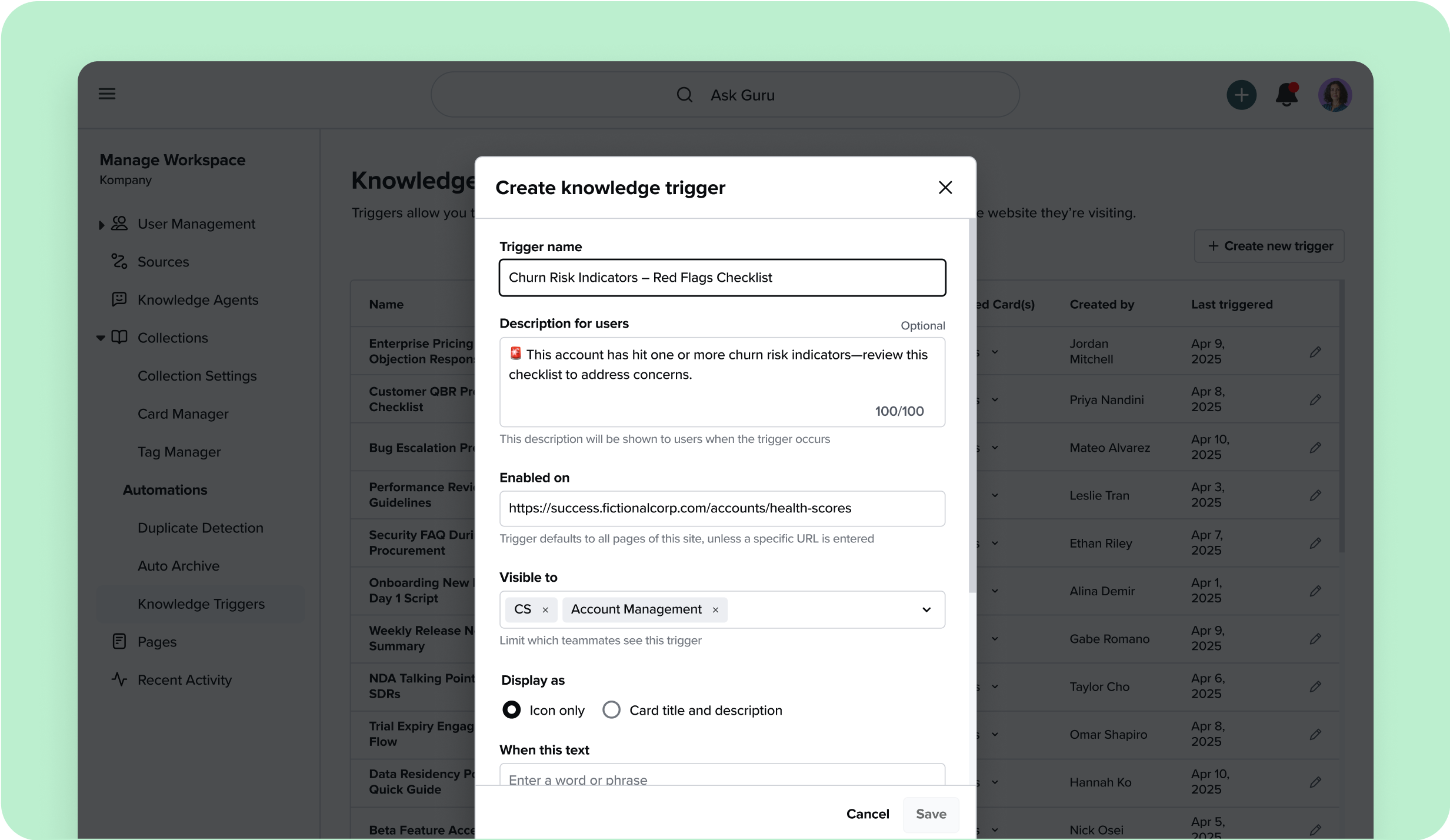
Deliver contextual guidance
When a Trigger matches content on a user’s screen, Guru displays a notification (either a subtle icon or a more prominent card preview).
Surface answers in the flow of work
When users click the Trigger, they’ll see the suggested info with a brief explanation of why it’s relevant.
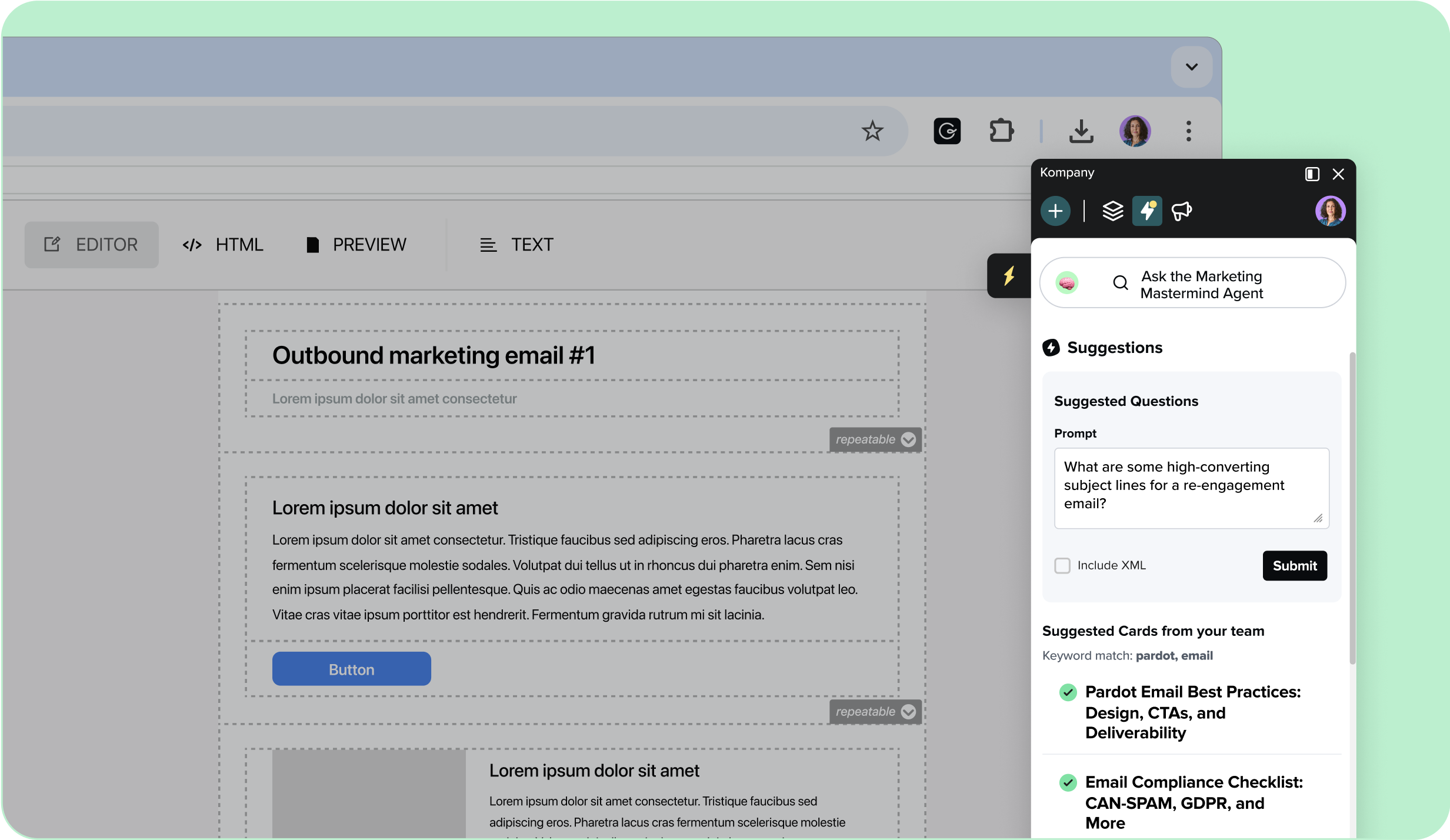
Manage and track from the web app
Easily edit, remove, or analyze the performance of your Knowledge Triggers from one central place.
Why it matters
Surface the right info, automatically
Stop relying on team members to remember where knowledge lives. Guru serves up critical information when it’s most needed without requiring a single search.
Fewer mistakes, faster workflows
From pricing details to process guidelines, Knowledge Triggers reduce context-switching and help teams act confidently with verified company info.
Set it and forget it
Once set up, Triggers work silently in the background. They activate automatically based on content, so your team never has to lift a finger.
Give the right info to the right people
Group-based targeting ensures only relevant users see each Trigger, reducing noise and maximizing impact.
Your tools + your knowledge — all in one place
Knowledge Triggers are compatible with any webpage your team uses in Chrome. Common examples include Salesforce, Hubspot, Zendesk, Intercom, Gmail, Gong, and any other browser-based tool or app.
Note: Triggers activate on static text fields. Dynamic input, button, dropdown, or canvas-based fields are currently not supported (e.g., Lucidchart).
Secure data control
Knowledge Triggers respect your existing Guru permissioning—only users with access to specific content will see it when a Trigger fires. Guru checks the content of the page directly in your browser to decide when to show a Trigger—none of the webpage data is sent to Guru’s servers. Admins can manage all Triggers directly from the web app, adding descriptions and selecting notification types to provide context and clarity. Learn more in our security page.
Learn more about...
➡ ️ Google Chrome browser extension
➡ ️ Knowledge Agents & AI answers
➡️ Verification
FAQs
You’ve got questions, and we’ve got answers.
Triggers can be set up from either the Chrome Extension or the Guru web app. You’ll highlight a text field on a webpage, choose which content to surface, and assign the Trigger to a user group. See a step-by-step tutorial in our Help Center.
Yes. You can set up Triggers based on multiple fields appearing together on the same page. For example, deal stage = “Negotiation” AND competitor = “Confluence”.
Admins and authors (with author access to the content in question) can create Triggers. All Triggers can now be managed directly in the Guru web app for easy edits and visibility.
Triggers rely on static text fields. If content is rendered dynamically (like a customer message in a live chat feed), the Trigger may not fire.
Triggers won’t activate on buttons, input fields, dropdowns, or content within HTML Canvas elements (e.g., Lucidchart). They also don’t work across multiple iFrames or widgets.
