Collaborative editor
What is the editor?
The Guru editor is where you add or update information in Guru. It’s part of the Card functionality, and allows you to document and edit rich text-based (or markdown-based) knowledge. It’s intuitive and offers the familiar features of modern web text editors that make documentation simple using rich text or markdown formatting plus the ability to embed content. And with Assist built right in, it’s faster than ever to create engaging and easy-to-read knowledge.
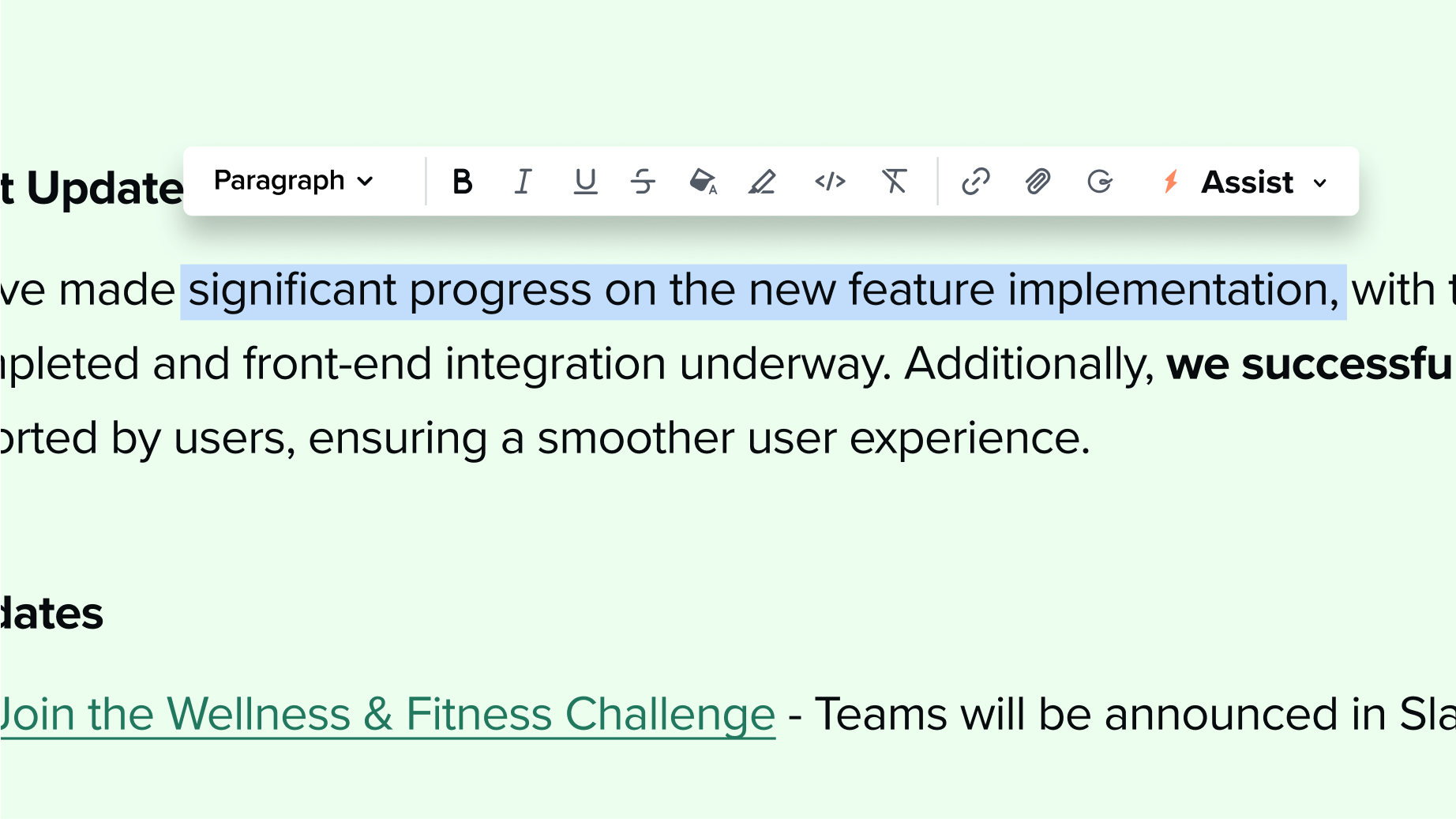
How does Guru’s editor work?
Just start writing! You’ll have the option to choose header sizes, colors, and special formatting, and add internal and external links, tables, and more. Don’t worry about being too wordy or adding jargon, Assist’s generative AI functionality can shorten, simplify, and spell-check everything for you without ever leaving the Card you’re drafting.
Can I embed external content like videos or slides into my Guru content?
Yes! You can embed anything that offers an iframe code, including videos, documents, slides, dashboards, and even other Guru Cards.
Can I create a table of contents?
Guru will automatically create a table of contents for you. All you have to do is add headers before Card sections and the editor will generate a table of contents for all readers to use.
How do drafts work?
Guru’s draft capability gives you the freedom to draft content, share it with stakeholders and hold off on publishing until the perfect moment. Whether you prefer to work on a Card intermittently or just accidentally close the wrong tab in the middle of drafting, autosave will make sure you can always start back up exactly where you left off. You have full control over when content goes live, giving you the peace of mind and confidence to refine and perfect your Cards until they're ready for your company to see.
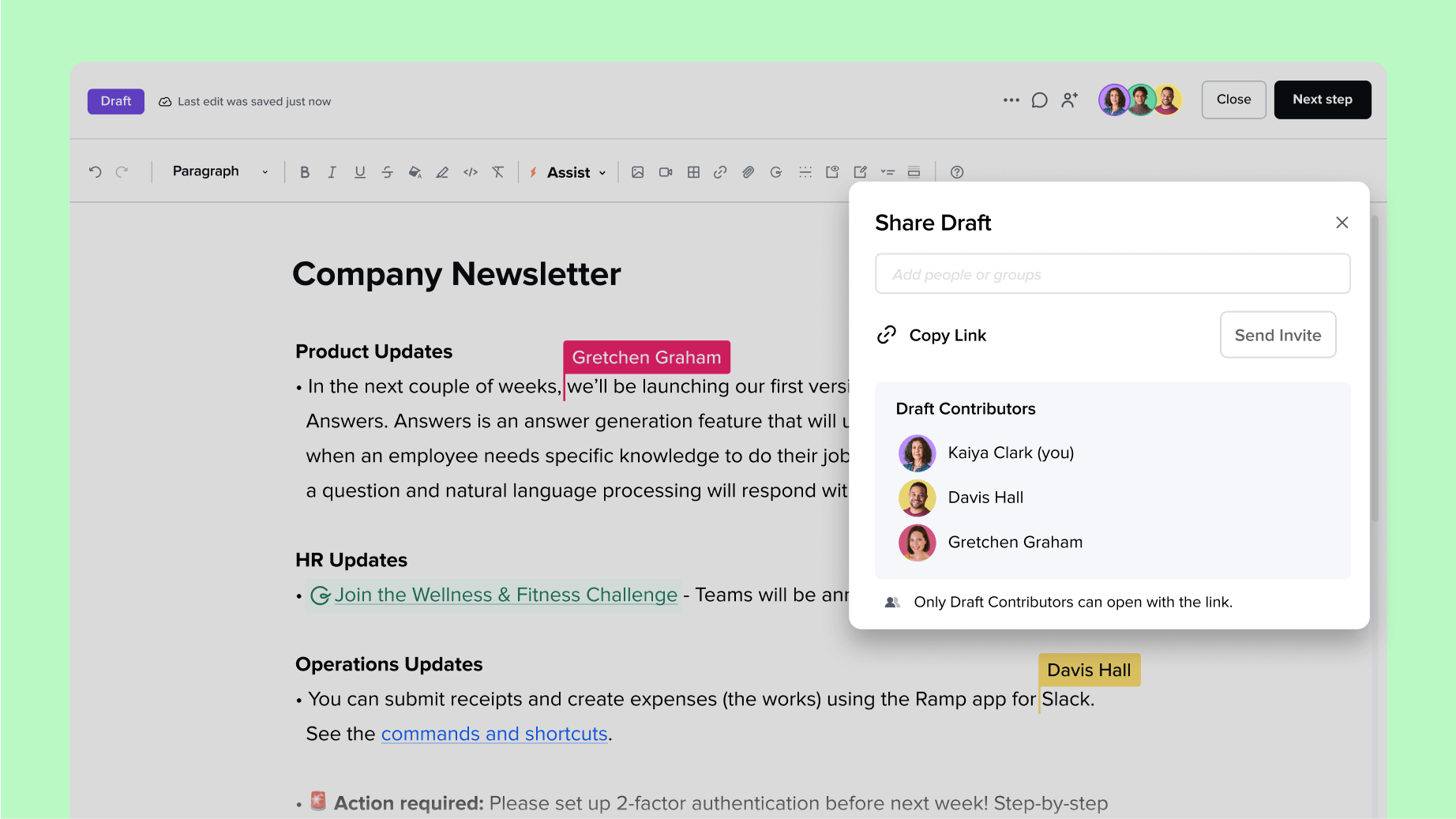
Can I create templates for reuse?
Yes! Want to make sure all of your job descriptions capture the right info? Have to standardize the look of company SOPs? Need to create consistency in your competitive battle cards? Guru’s editor lets you create a reusable template so your authors will be able to plug in the right info, every time. And they can even get AI-powered editing help from Assist to make sure the info they write is clear and digestible (no red pen needed!).
Can I use ChatGPT in the editor?
No need to add ChatGPT—that’s what Assist is for! We don’t want you to have to interrupt what you’re doing to load up yet another tab. Assist has the functionality that you need to produce the best informational content possible. Learn all about Assist.

FAQs
You’ve got questions, and we’ve got answers.
Yes! With Publishing Workflows, Admins and Workspace Owners in Guru can designate which users or groups have permission to publish to a Collection. Authors without publishing access can still create and edit drafts, but they’ll need to request approval before content goes live. This ensures knowledge flows through a clear review process and helps maintain consistent, accurate documentation—especially in high-stakes or regulated environments. If the workflow is turned off later, pending requests simply revert to standard drafts. Learn more about Publishing Workflow.
While custom colors aren’t available out-of-the-box in the WYSIWYG interface, you can use Markdown blocks to create banners or style text using custom colors.
Yes! Guru supports real-time collaborative editing, so multiple authors can write, revise, and comment together in one shared draft.
Guru now offers Publishing Workflows, which allow Admins and Workspace Owners to control who can publish content and who must request approval. Combined with shared drafts and collaborative editing, teams can work together on content, then route it through a formal review process before it goes live. This ensures that only vetted, trusted information gets published—perfect for teams that require stricter content governance.
Yes! Once you’ve created or updated a Card in the editor, you can send an announcement directly from that Card to notify specific individuals, groups, or your entire company. Just click the “Share” button after publishing, “Send an announcement”, write your message, and choose your recipients. It’s a fast, effective way to share urgent updates or highlight new content—without needing to switch tools. Learn more about announcements.
