Collaborative editor
What is the Guru editor?
The Guru editor is a powerful, intuitive interface for creating and formatting content in Guru Cards. Whether you’re writing a how-to guide, drafting a support response template, or embedding a product video, the editor gives you the tools to build and organize content exactly the way you want.
With a full range of generative AI, formatting, media embedding, layout options, and collaboration tools, the Guru editor ensures your content is easy to write, easy to read, and easy to keep up-to-date. The result? Clearer communication, smoother onboarding, faster support, and a content library your team actually trusts and uses.
AI-powered content assist
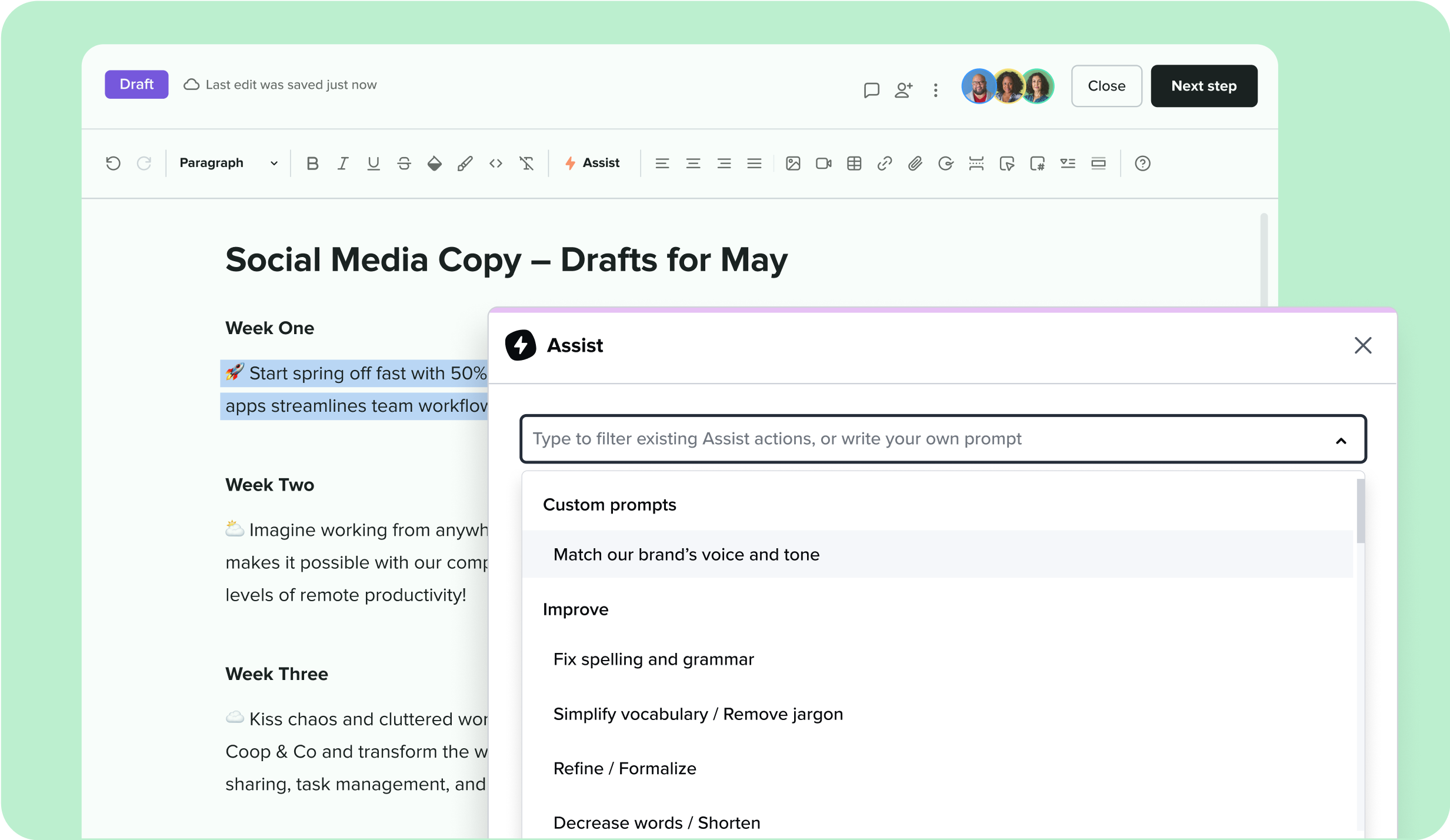
Guru’s AI writing tool is built right into the editor to help you draft, revise, and polish content faster. Highlight text to rewrite, simplify, summarize, adjust tone, translate, and more—all with just a few clicks. Assist can even start from scratch to help you generate content with a prompt. It’s perfect for SMEs who need help getting started or for teams looking to elevate their writing across the board.
Collaborative editing
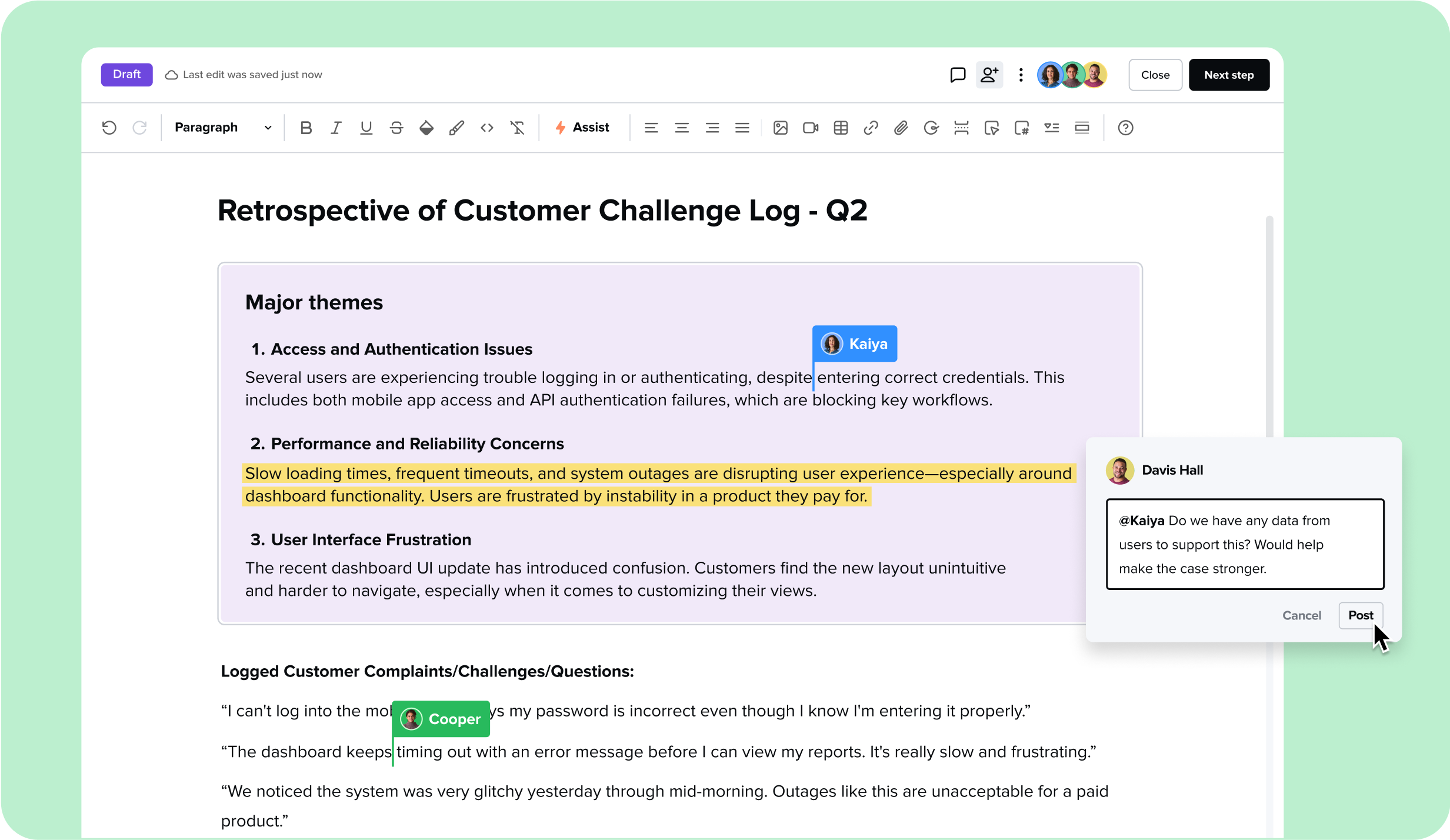
Real-time collaboration
Multiple authors can edit a Guru Card at the same time, with changes syncing in real time—just like you’d expect in tools like Google Docs. See who’s working with you and watch updates happen live.
In-line commenting
Drop comments directly into the content to gather feedback, flag areas that need revision, or discuss improvements with teammates, all without leaving the editor.
Shared drafts
Cards can be shared as drafts before publishing. Collaborators can review, edit, and approve the content before it goes live, making it easy to build workflows and ensure content is accurate and aligned.
Text editing and formatting
Basic text editing and formatting
Within the editor, you can customize font size, color, alignment, and weight. Highlight key text, bold headlines, and adjust alignment to keep content structured and scannable. Need to emphasize a call-to-action or clarify instructions? You have the formatting flexibility to make it happen.

Advanced text formatting
Break up content with horizontal lines, organize FAQs with collapsible content sections, and highlight critical info using callout boxes in a variety of colors. You can also insert clean, readable code snippets for technical documentation.
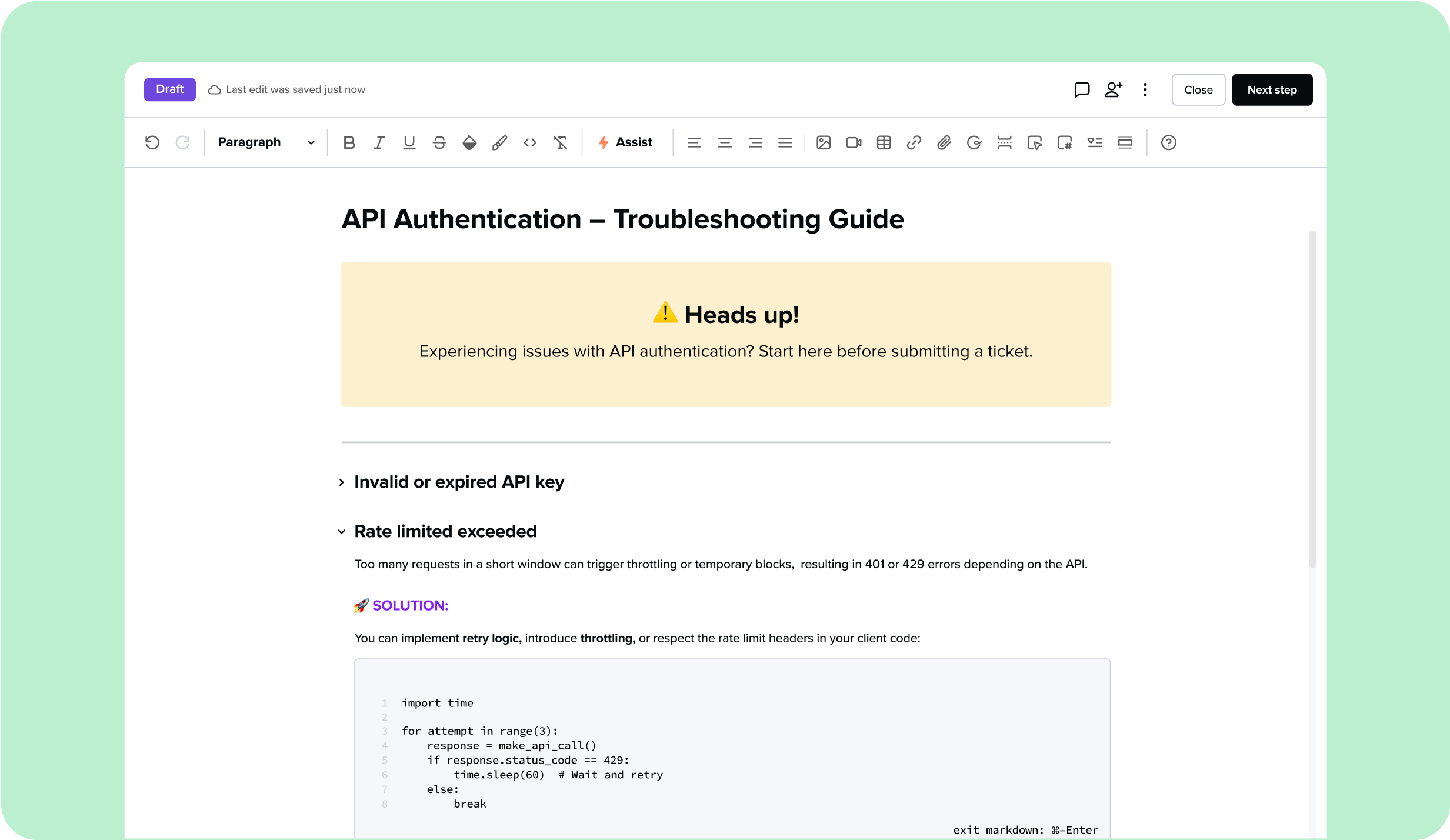
Embedding images and videos
Add visual clarity to your content by embedding images and videos. You can resize images or expand them to full width, and even make images clickable links. Whether you’re illustrating a process or embedding a demo, media is fully supported.
iFrames
Embed third-party tools, dashboards, or visualizations directly in a Card using an iframe. This lets you bring real-time content—like charts or forms—into your documentation without switching platforms.
Tables
Easily build and format tables to organize information clearly. Tables can be expanded to full width for maximum readability and can include styled text, images, and links inside cells.
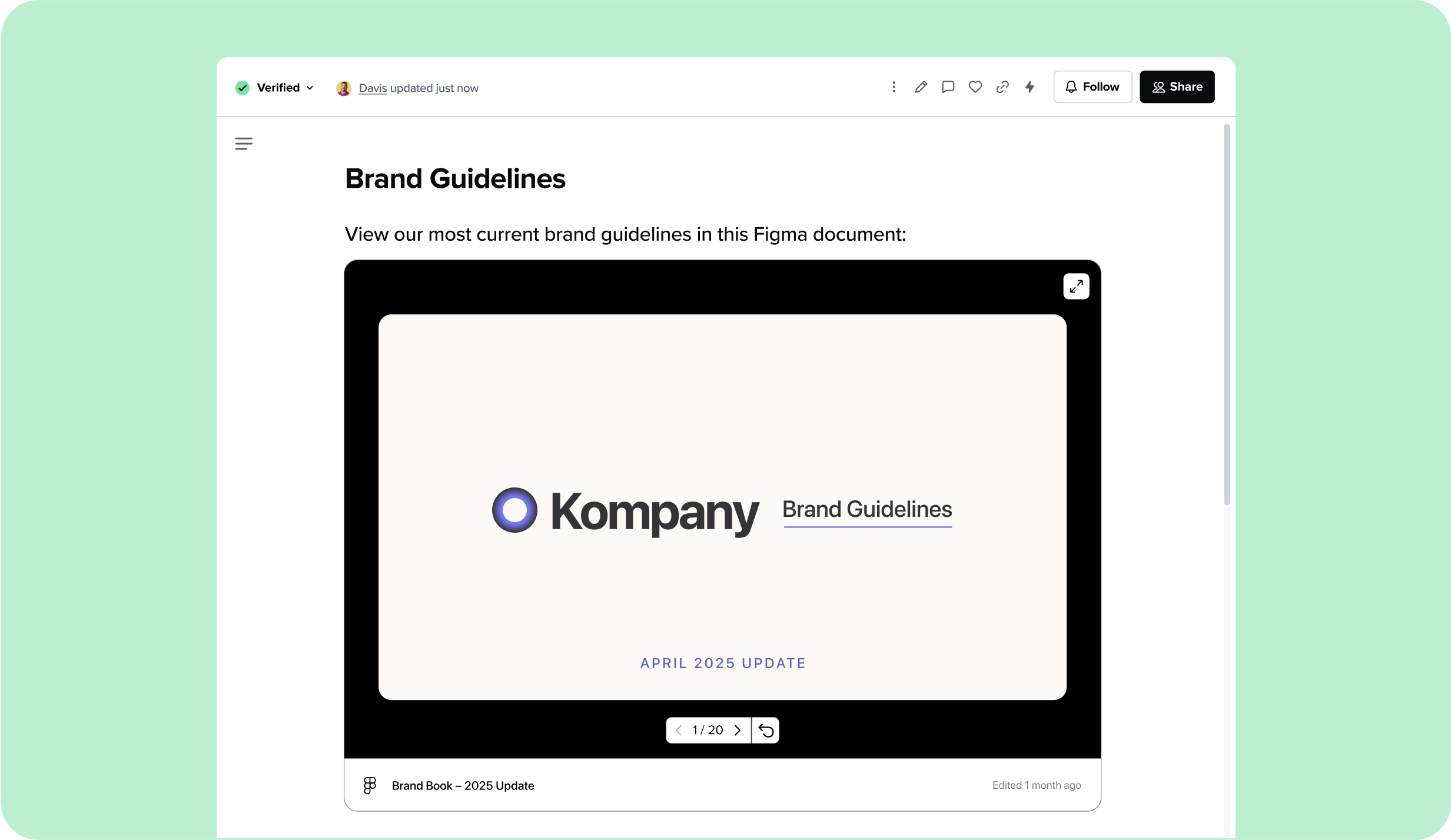
Secure data control
The Guru Editor is built with trust in mind. All content permissions follow the same strict rules as the rest of Guru—only authorized users can view or edit content. Verification workflows ensure that every piece of content can be assigned to a subject matter expert for review, helping teams maintain trust and accuracy over time. Admins can track contributions and engagement via audit trails, and all data remains secure under Guru’s enterprise-grade compliance standards. Learn more on our security page.
Learn more about...
FAQs
You’ve got questions, and we’ve got answers.
Yes! With Publishing Workflows, Admins and Workspace Owners in Guru can designate which users or groups have permission to publish to a Collection. Authors without publishing access can still create and edit drafts, but they’ll need to request approval before content goes live. This ensures knowledge flows through a clear review process and helps maintain consistent, accurate documentation—especially in high-stakes or regulated environments. If the workflow is turned off later, pending requests simply revert to standard drafts. Learn more about Publishing Workflow.
While custom colors aren’t available out-of-the-box in the WYSIWYG interface, you can use Markdown blocks to create banners or style text using custom colors.
Yes! Guru supports real-time collaborative editing, so multiple authors can write, revise, and comment together in one shared draft.
Guru now offers Publishing Workflows, which allow Admins and Workspace Owners to control who can publish content and who must request approval. Combined with shared drafts and collaborative editing, teams can work together on content, then route it through a formal review process before it goes live. This ensures that only vetted, trusted information gets published—perfect for teams that require stricter content governance.
Yes! Once you’ve created or updated a Card in the editor, you can send an announcement directly from that Card to notify specific individuals, groups, or your entire company. Just click the “Share” button after publishing, “Send an announcement”, write your message, and choose your recipients. It’s a fast, effective way to share urgent updates or highlight new content—without needing to switch tools. Learn more about announcements.
