How to Invite Your Team in Guru
Our customers tell us they benefit most when their team is setup in Guru and actively sharing knowledge, so consider inviting your team today!
Our customers tell us they benefit most when their team is setup in Guru and actively sharing knowledge. It’s an awesome way to give your team a sudden intelligence boost, so consider inviting your team today!
Benefits of inviting your team:
- Cards will be shared with this team by default.
- Experts on your team can verify knowledge so every card remains up to date
- Ask questions to experts on your team and automatically share those answers
Invite your team to Guru:
- Click the Green Guru browser Extension button to open Guru
- Click your avatar to access Settings and select 'Team'.
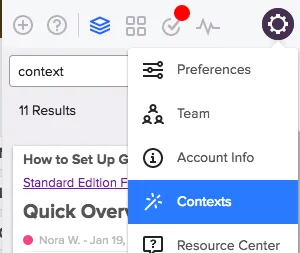
- Edit your Team name and invite your team members!
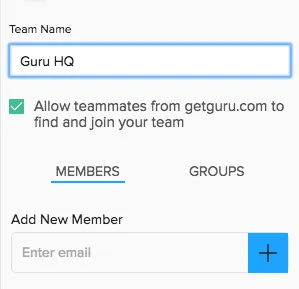
- To let anyone in your organization find and join your team check the "allow teammates from this domain to find and join your team" box. This option allows anyone who shares your email domain to join regardless of whether or not they were invited. (It can still be helpful to invite team members to Guru, as this encourages them to join the team).
How to Add an Admin
Admins get certain privileges like more information on their team insight emails, and if you have standard edition the ability to create groups, access the card manager, and set up Context. To make members of your team admins follow these steps:
- Click your avatar to access the settings menu and select 'Team'.
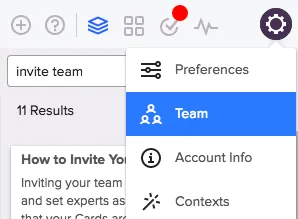
- Click the three dots (options menu) next to the name of the person you want to be an administrator.
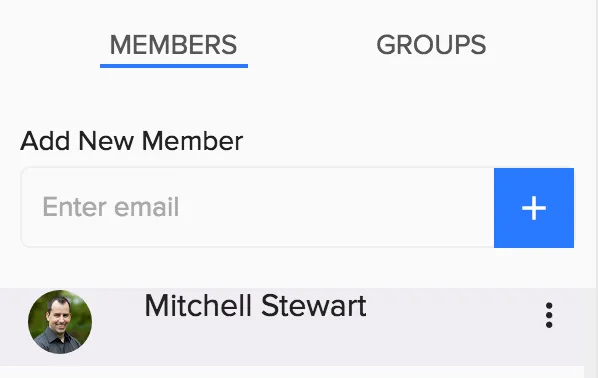
- Select 'Make Admin'.

- That's it, the team member you just selected is now an admin!
If you have any questions or would like additional information please reach out to us and we can assist you (Click your avatar (the settings menu) and select 'Contact Us’).
Experience the power of the Guru platform firsthand – take our interactive product tour
Take a tour





